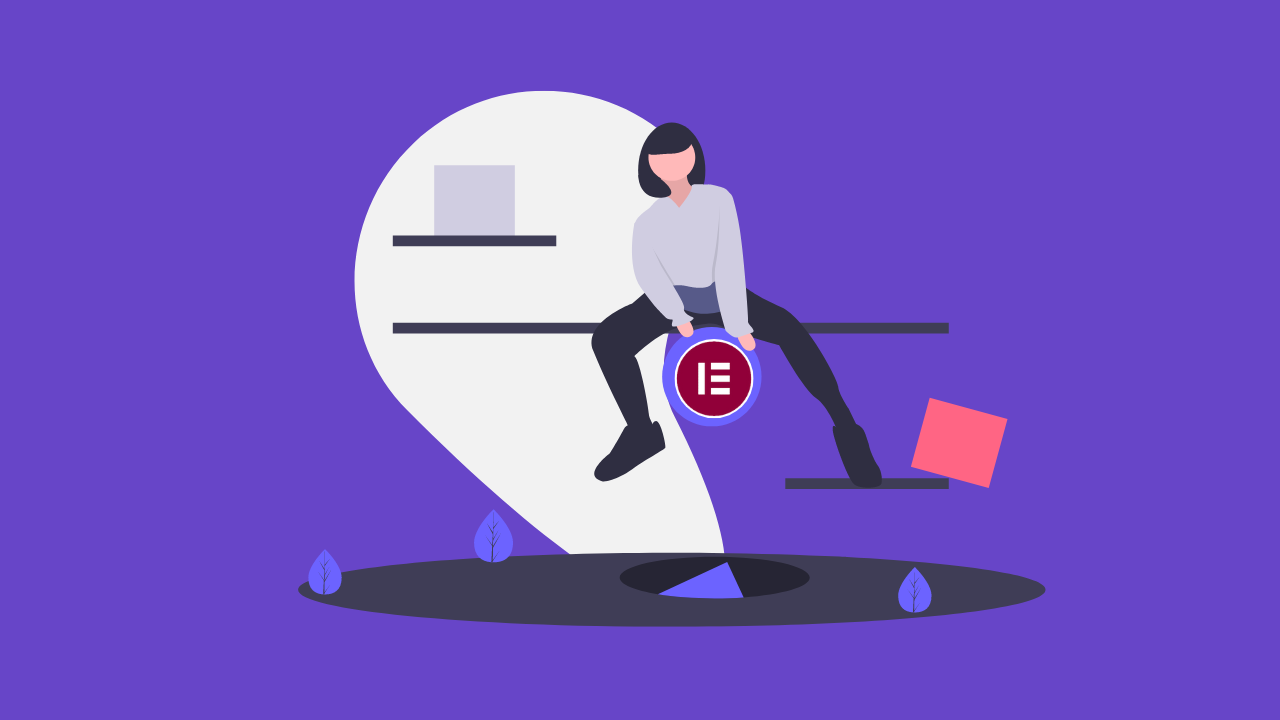Common Elementor Mistakes & How to Fix Them (With Easy Solutions)
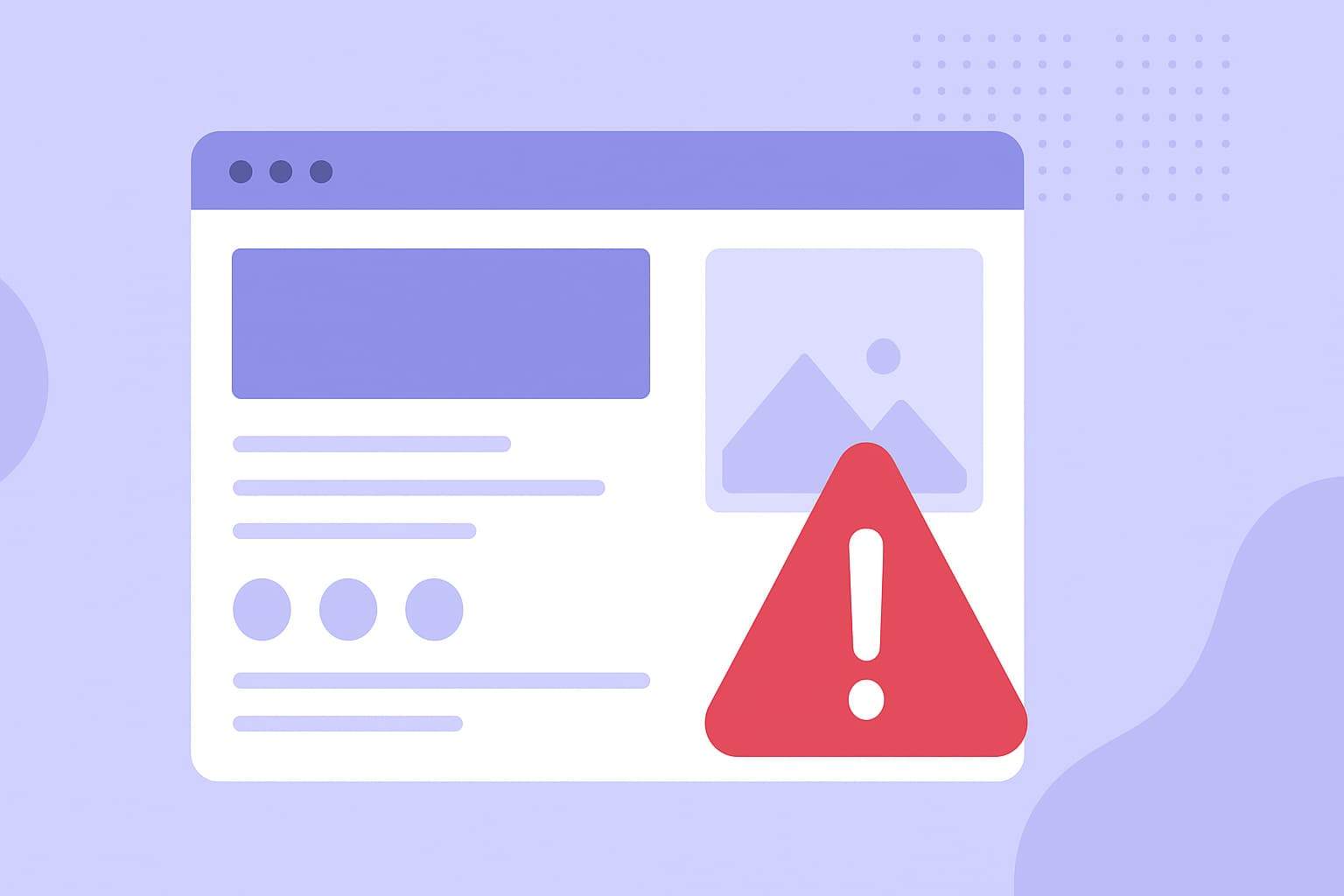
Here are the common Elementor mistakes & how to fix them.
If you use Elementor to design WordPress websites, you’re not alone—over 18 million websites rely on this page builder (Elementor.com). But many users unknowingly make design and performance mistakes that slow down their sites, break layouts, and hurt SEO.
This post helps you identify the most common Elementor mistakes, show you how to fix them, and include expert tips and real-world data to ensure your website performs at its best.
Table of Contents
Mistake 1: Using an Incompatible or Heavy Theme
A heavy or outdated theme adds extra code that clashes with Elementor’s structure. Elementor experts confirm:
“Using an incompatible theme can cause spacing and layout issues.” — Elementor Blog
✅ Fix It:
- Use a lightweight theme such as Hello Elementor or Astra.
- Remove unused theme features like sliders or custom headers.
- Test your theme speed using PageSpeed Insights.
💡 Pro Tip:
Switching to Hello Theme can improve load time by up to 25%, according to WP Rocket.
Mistake 2: Overusing Widgets and Add-ons
Adding too many widgets or third-party add-ons increases code size and slows your site.
“Overloading your pages with too many widgets leads to cluttered designs and sluggish performance.” — GoInstantWeb
✅ Fix It:
- Audit your pages and remove unnecessary widgets.
- Use Global Widgets for recurring elements.
- Avoid spacer widgets—use margins and padding instead.
💡 Pro Tip:
If your page has more than 150 HTTP requests, simplify the layout immediately.
Mistake 3: Ignoring Mobile Responsiveness
Designing only for desktop is one of the biggest Elementor errors.
“Ignoring mobile responsiveness creates a disappointing experience for users on smaller screens.” — AllWPServices
✅ Fix It:
- Adjust font sizes, spacing, and column widths for each device.
- Test your site on real mobile devices, not just the preview mode.
- Use flexible units like % or rem instead of pixels.
💡 Pro Tip:
Check Google’s Mobile Usability Report in Search Console to spot responsiveness issues.
Mistake 4: Skipping SEO and Image Optimization
Many designers focus on visuals and forget SEO fundamentals.
“Uploading massive images slows down your site and kills SEO.” — Magnifyi.io
✅ Fix It:
- Compress images with TinyPNG or ShortPixel.
- Add alt text and use WebP format.
- Use Rank Math to set proper meta titles and schema.
- Maintain a clear heading hierarchy (one H1 per page).
💡 Pro Tip:
Every 0.1-second improvement in page load can increase conversions by 8% (Deloitte, 2022).
Mistake 5: Neglecting Performance and Speed Settings
Slow load times are the most common Elementor problem.
“Elementor is powerful but can be slow when misused.” — Web Squadron Founder, Imran Siddiq
✅ Fix It:
- Activate Elementor’s performance experiments.
- Clear cache and regenerate CSS after updates.
- Use a fast host with PHP 8+ and CDN (e.g., Cloudflare).
- Limit plugin count to reduce bloat.
💡 Pro Tip:
Aim for LCP < 2.5s and CLS < 0.1 on PageSpeed Insights.
Mistake 6: Not Using Global Settings
Skipping Elementor’s global colors and fonts creates design inconsistency.
“Not utilizing global settings leads to a disjointed look.” — AllWPServices
✅ Fix It:
- Go to Elementor → Site Settings → Global Fonts/Colors.
- Create reusable templates for headers and footers.
- Apply a design system for consistent branding.
Mistake 7: Ignoring Backups and Safe Updates
Many layout crashes occur after careless updates.
“Always back up before updating Elementor or its add-ons.” — Elementor Support Team
✅ Fix It:
- Use a staging site for testing updates.
- Back up your website weekly using UpdraftPlus or Jetpack.
- Disable experimental features if layouts break.
💡 Pro Tip:
Keep Elementor, your theme, and plugins updated to the same version branch.
Expert Quotes Recap
- “With thoughtful widget placement and optimizing images, you can hit 98%+ on mobile.” — Imran Siddiq, Web Squadron
- “A streamlined Elementor setup is faster, more stable, and better for business.” — Ulement.com Expert
- “There are plenty of examples of wicked fast Elementor sites. Speed is in your control.” — Reddit Dev Community
Elementor Optimization Checklist
| Area | Action | Tool |
|---|---|---|
| Theme | Use Hello Elementor or Astra | WordPress |
| Widgets | Remove excess add-ons | Elementor Editor |
| Images | Compress & convert to WebP | TinyPNG |
| SEO | Optimize headings, schema | Rank Math |
| Speed | Enable caching, CDN | Cloudflare |
| Backup | Weekly backups | UpdraftPlus |
| Global Styles | Set fonts/colors once | Elementor Site Settings |
Conclusion: Build Smarter, Not Slower
Elementor is a fantastic page builder—but only when used correctly. Avoid these mistakes, follow the optimization checklist, and you’ll enjoy faster load times, higher SEO scores, and better user experience.
Action Step:
Audit one Elementor page today. Remove extra widgets, compress images, and check your PageSpeed score before and after. Then share your improvement in the comments!
Engage with us:
💬 Leave your Elementor question below,
📩 Subscribe for weekly WordPress optimization tips,
🔧 Or download our free Elementor Speed Optimization Checklist (PDF).
FAQs: Common Elementor Questions
Does Elementor slow down my website?
No, not by default. Poor practices like oversized images, too many widgets, or weak hosting cause slowdowns.
Can I fix performance issues without rebuilding my site?
Yes. Audit your pages, remove unused elements, compress images, and use caching.
What’s the best free plugin to improve Elementor speed?
WP Rocket (premium) or LiteSpeed Cache (free) work great with Elementor.