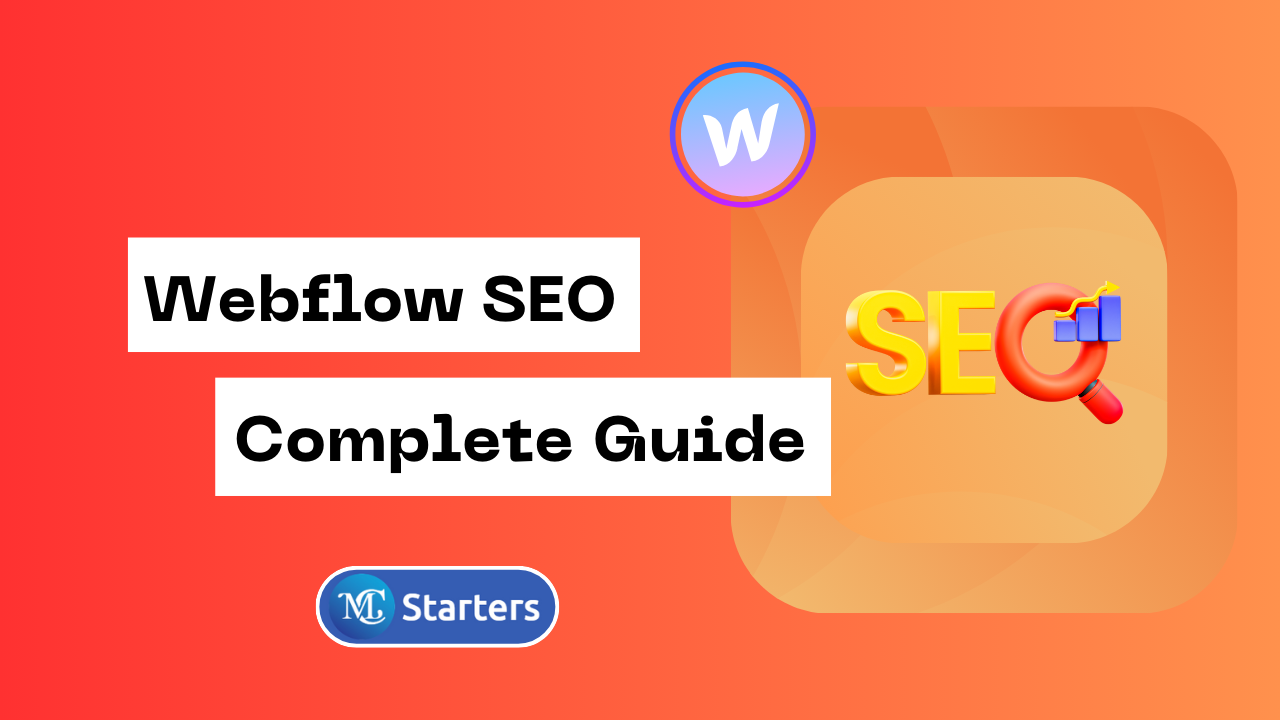How to Add a Favicon in Webflow: A Simple Guide
Are you looking for a way to add a favicon in webflow?
A favicon, short for “favorite icon,” is a small image that represents your website in a browser tab or bookmark. It’s a subtle yet essential part of your website’s branding. If you’re using Webflow to build your website, adding a favicon is a straightforward process.
In this guide, we’ll walk you through the steps to add a favicon in webflow project.
Why Favicons Matter
Before we dive into the steps of add a favicon in webflow, let’s briefly understand why favicons are important for your website:
- Branding: Favicons reinforce your brand identity, making your website instantly recognizable to users.
- User Experience: They enhance the overall user experience by providing visual cues in browser tabs.
add a favicon in Webflow step-by-step
Here are the steps to add a favicon in webflow.
Step 1: Go to Project Settings.
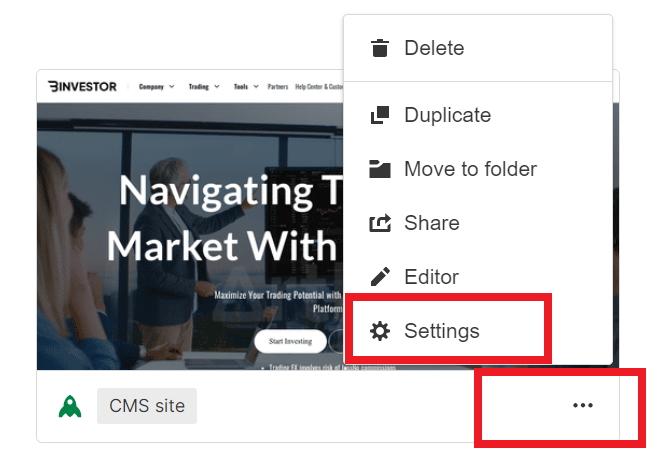
Step 2: Click on the General tab. Under Icons, upload your prepared favicon image.

Step 3: Publish your site.
Refresh your live site to see the new favicon.
Conclusion
Adding a favicon to your webflow project is a simple yet important step in enhancing your website’s branding and user experience. A well-designed favicon can make your site more recognizable and professional in the eyes of your visitors.
Now that you know how to add a favicon in webflow, take a few moments to choose or create a favicon that represents your website effectively. It’s a small detail, but it can have a big impact on how your site is perceived.
So, go ahead and add that finishing touch to your webflow project by uploading a favicon that complements your website’s design and identity.
If you have any further questions or need more assistance with your webflow project, feel free to explore Webflow’s extensive documentation or reach out to their support team.
Happy designing! 🚀
What is a favicon?
A favicon is a small icon that appears in the browser tab and bookmarks, representing a website.
Why is adding a favicon important?
A favicon enhances your site’s branding and helps users easily identify your website in their browser.
What size should my favicon be?
A square favicon is ideal, typically 32×32 pixels or 16×16 pixels for compatibility.
How do I upload a favicon in Webflow?
Go to Project Settings > General tab > Icons, then upload your favicon image.
Do I need to republish my site after adding a favicon?
Yes, publishing your site is necessary for the changes to go live.
Can I use my website’s logo as a favicon?
Yes, using a simplified version of your logo often works well as a favicon.
Are there any design tips for creating an effective favicon?
Keep it simple, ensure it’s recognizable at a small size, and use your brand’s colors and imagery.