Step-by-Step Guide to Duplicate a Webflow Site
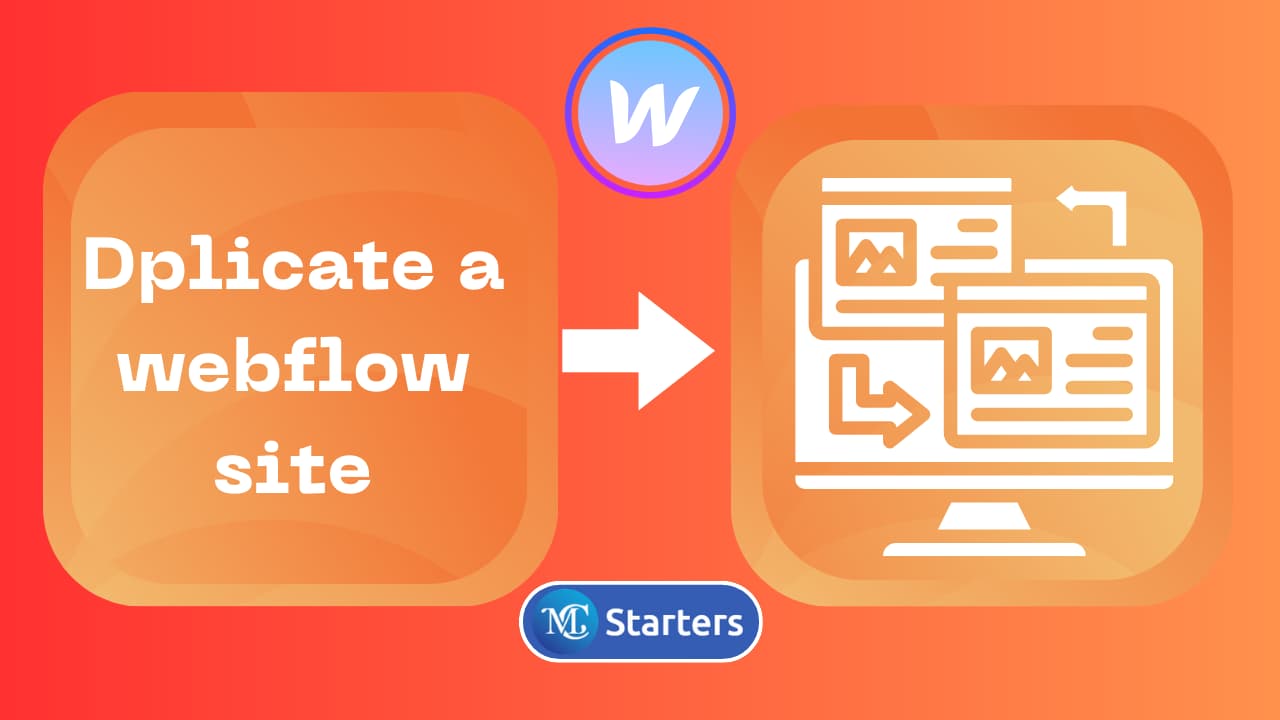
With webflow, you can easily design websites with no coding skills. One important feature of Webflow is the ability to duplicate a site. Duplicating websites is helpful for testing, backup, and development
In this blog post, I am telling you how to duplicate a webflow site in 2 seconds.
Duplicate a Webflow Site in 2 steps
A fellow step-by-step guide to duplicate the webflow site.
Step 1: Go to Webflow and open the project setting.
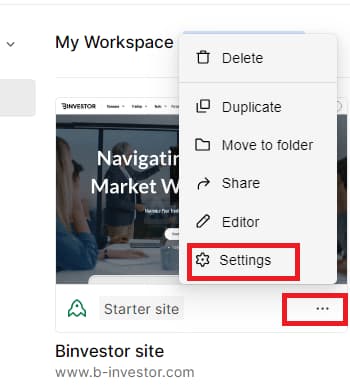
Step 2: Click the “Duplicate site” icon in the top bar

Step 3: Do confirm and click webflow Duplicate project has been started.
Your duplicate site is ready to use, you can use this site for multiple testing and different templates on this.
Why Duplicate a Webflow Site?
Before we dive into the “how,” it’s important to understand the “why.” Duplicating a Webflow site can be beneficial for several reasons:
1. Backup
It serves as a safety net, ensuring you have a working version to fall back on in case anything goes wrong, and creates a protective password.
2. Testing and Development
You can experiment with new features, designs, or content without affecting your live site.
3. Staging Environment
A duplicate site is an excellent place for testing changes and new features without risking your live site’s functionality.
4. Client Collaboration
Share a duplicated site with clients or team members to collaborate and gather feedback without impacting the live site.
5. A/B Testing
Duplicate your site to conduct A/B tests by creating multiple versions with different elements to see which performs better than deleting a webflow site.
Conclusion
Duplicating and transferring webflow sites is a valuable feature that enhances your website management capabilities. Whether you’re looking to maintain backups, experiment with new designs, or collaborate effectively, this process can save you time and reduce the risks associated with making changes to your live site.
FAQs
Why would I want to duplicate a Webflow site?
Duplicating a webflow site can benefit backup, testing, development, collaboration, and A/B testing. It allows you to make changes, test new features, and experiment without affecting your live site.
Is there a limit to the number of sites I can duplicate in Webflow?
webflow offers different pricing plans with varying limits on the number of sites in your account. Be sure to check your plan’s limitations for site duplication.
How to copy a webflow website?
To copy a Webflow website, access the site settings, click “Clone Site,” and follow the prompts to create an identical duplicate that you can edit separately while preserving the original site.




