How to Delete a WordPress Theme in 1 Minute

Do you find a good method to delete a WordPress theme?
After spending the most time on one theme, you want to install a new WordPress theme on your site. It is a good thing to change the WordPress theme from time to time. But it better idea to delete the old theme and make sure you can’t switch back to this theme.
In this article, I show you quick and easy ways to delete a WordPress theme.
When You Might Want to Delete a WordPress Theme
There are several scenarios in which you might want to delete a WordPress theme:
- Unused Themes: If you have themes installed that you’re not using, it’s a good idea to delete them. Unused themes can pose a security risk if not kept updated.
- Security Concerns: Outdated or inactive themes can become a security vulnerability. If the developer does not regularly update a theme, it might have vulnerabilities that malicious actors could exploit. Deleting unused and outdated themes reduces the potential risk.
- Performance Improvement: Having too many themes installed, even if they are not active, can affect the performance of your WordPress site. Deleting unnecessary themes can help improve your site’s loading times.
- Maintenance and Cleanliness: Keeping your WordPress installation clean and organized is good practice. Removing themes you don’t need simplifies your dashboard and makes it easier to manage your site.
- Theme Conflicts: In some cases, a theme might conflict with plugins or other themes, causing issues on your site. If you’ve identified a problematic theme and don’t plan to use it, deleting it may be a solution.
How to Delete a WordPress Theme?
First, take a backup before deleting a site. Make sure your site is safe to delete then use this quick and easy method to delete a site.
Let’s get started!
Deleting a WordPress Theme via the WordPress Dashboard
Deleting a WordPress theme with the WordPress dashboard is easy and quick way. You can delete the theme without wasting time.
The most straightforward method for deleting a theme is through the WordPress dashboard. If you have admin access, this is the recommended approach.
Fellow these steps to delete a WordPress theme:
Step 1: Log in to your WordPress Admin Panel. Go to Appearance > Themes.
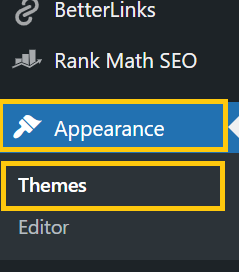
Step 2: Choose the theme to delete from the list. Hover over the theme, and click “Theme Details”; note that you can’t delete the active theme directly, switch to another theme first.
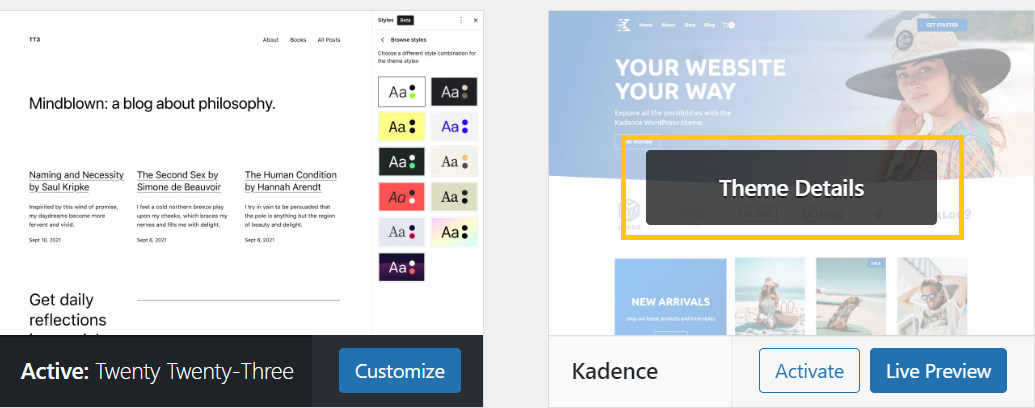
Step 3: Open theme details in a popup by clicking on the theme in WordPress, then click the ‘Delete’ button at the bottom right corner of the popup window.
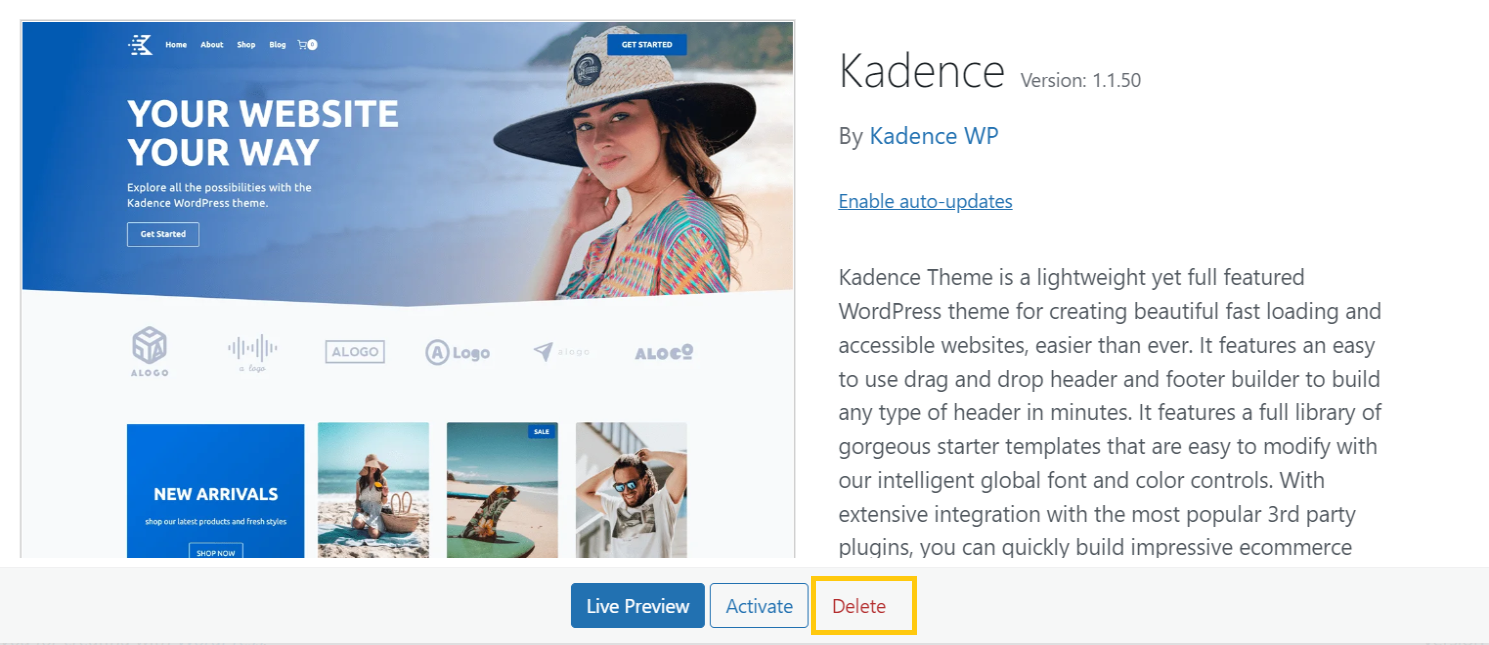
Step 4: Confirm the deletion, and the selected theme will be removed.
Conclusions
In conclusion, mastering the process of deleting a Webflow and WordPress theme is a quick and straightforward task, taking just a minute of your time. By following the simple steps outlined in this guide—accessing the Themes menu, selecting the theme, and utilizing the ‘Delete’ button within the theme details—you can efficiently manage your WordPress themes.
Remember the caveat that you cannot delete your active theme directly, necessitating a prior switch to another theme. With this concise guide, you can maintain a clean, secure, and optimized WordPress site effortlessly.
How do I remove my theme?
Deactivate the theme by activating a different one in the WordPress Dashboard under “Appearance” > “Themes.” Then, go to “Themes,” find the theme you want to remove, click “Theme Details,” and choose “Delete.”
Should I delete unused WordPress themes?
Yes, it’s recommended to delete unused themes for security reasons. Unused themes may pose a security risk if not kept up to date.
What happens if I delete a WordPress theme?
Deleting a theme removes it from your WordPress installation. The theme’s files are deleted, and it won’t be active on your site. Your content and settings are not affected.
How to delete the Astra theme in WordPress?
Deactivate Astra by activating another theme. Then, go to “Appearance” > “Themes,” find Astra, click “Theme Details,” and choose “Delete.” Confirm the deletion when prompted.




