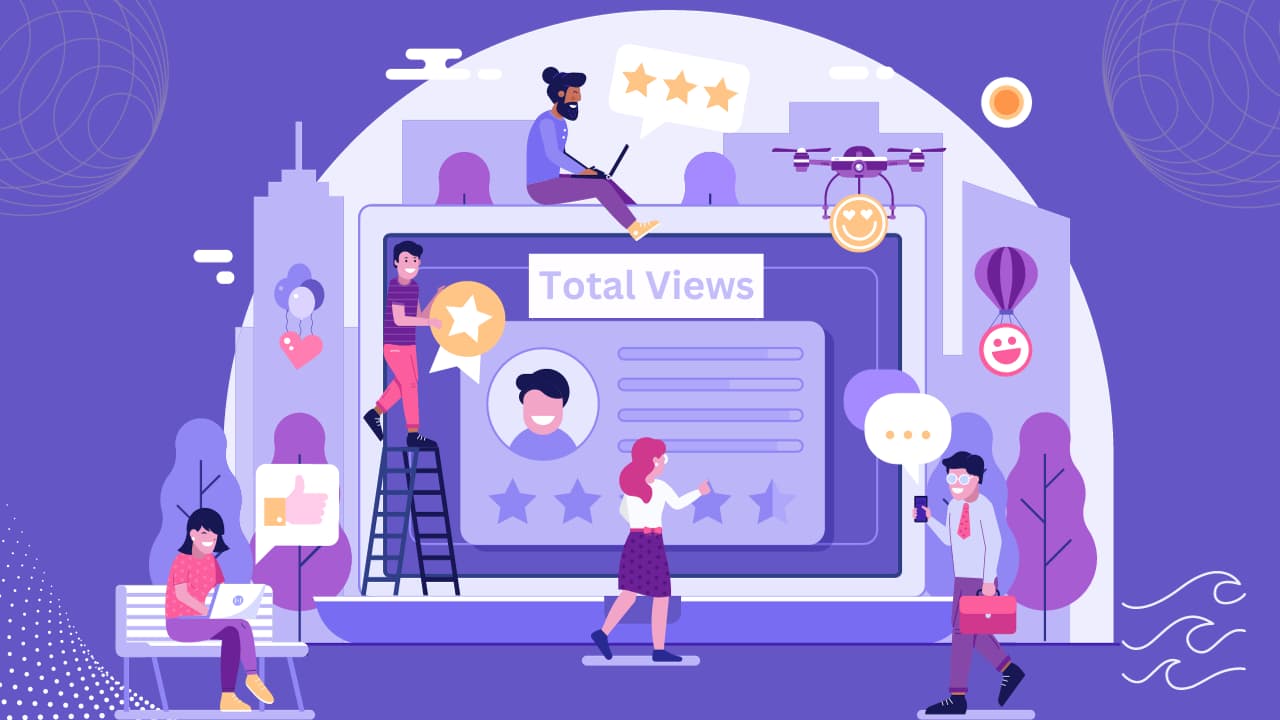How to Fix the WordPress ERR_TOO_MANY_REDIRECTS Problem

Ever found yourself stuck with the frustrating ERR_TOO_MANY_REDIRECTS error on your WordPress site, wondering why visitors can’t access your content smoothly?
Ever seen an error saying “ERR_TOO_MANY_REDIRECTS” on your WordPress site? It means your website is stuck in a loop of endless redirects. This guide will help you understand and fix this issue step by step.
Let’s fix the WordPress ERR_TOO_MANY_REDIRECTS problem together for a better online presence!
Understanding the Error:
When you see ERR_TOO_MANY_REDIRECTS, it means your website is making the browser go in circles, not letting it access your site. This can annoy visitors and harm your website’s performance.
WordPress ERR_TOO_MANY_REDIRECTS Message Variations
- Chrome: “The page isn’t working … ERR_TOO_MANY_REDIRECTS.”
- Firefox: “The page isn’t redirecting properly.”
- Microsoft Edge: “The page isn’t working right now … ERR_TOO_MANY_REDIRECTS.”
- Safari: “Safari Can’t Open the Page – Too many redirects occurred trying to open.”
How to Fix WordPress ERR_TOO_MANY_REDIRECTS in WordPress
Resolve WordPress ERR_TOO_MANY_REDIRECTS with steps like clearing cache, fixing URLs, and managing plugins. Ensure a smooth site experience.
Clear Your Browser Cache
If you’re facing the ERR_TOO_MANY_REDIRECTS problem on your WordPress site, start by clearing your browser cache. Your site stores files on your computer’s browser cache to enhance performance. However, issues like the ERR_TOO_MANY_REDIRECTS message can arise if these stored files become outdated.
Step 1: Open a new tab in Chrome.
Step 2: Enter “chrome://settings/clearBrowserData” in the address bar and press Enter.
Step 3: In the “Clear browsing data” popup, select “Cached images and files.“
Step 4: Under “Time range,” choose “All time” to clear the entire cache.
Step 5: Click “Clear data” to complete the process.
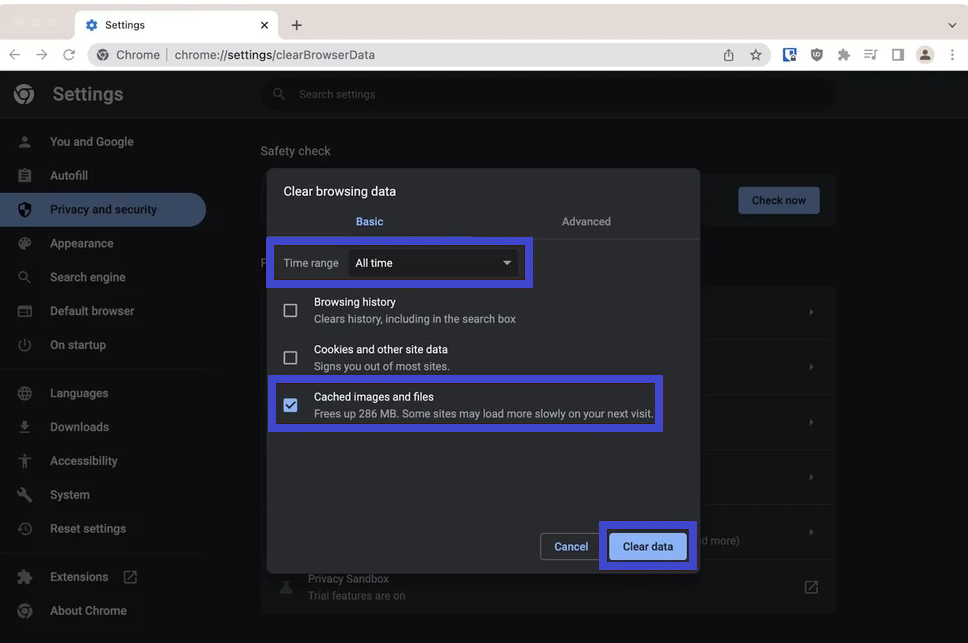
Clearing Cookies for Your WordPress Site
If you’re dealing with the ERR_TOO_MANY_REDIRECTS issue on your WordPress site, it might be because of problems with your browser cookies. WordPress uses these cookies to keep you logged in. If they’re causing issues, it’s time to clear them. But don’t worry, you don’t have to delete all your cookies – just the ones causing trouble for your WordPress site.
Step 1: Open Chrome and type “chrome://settings/siteData?search=cookie” in the address bar.
Step 2: Press Enter to go to the cookies settings.
Step 3: In the search box, look for your WordPress site.
Step 4: Click “Remove All Shown” to get rid of the cookies causing problems.
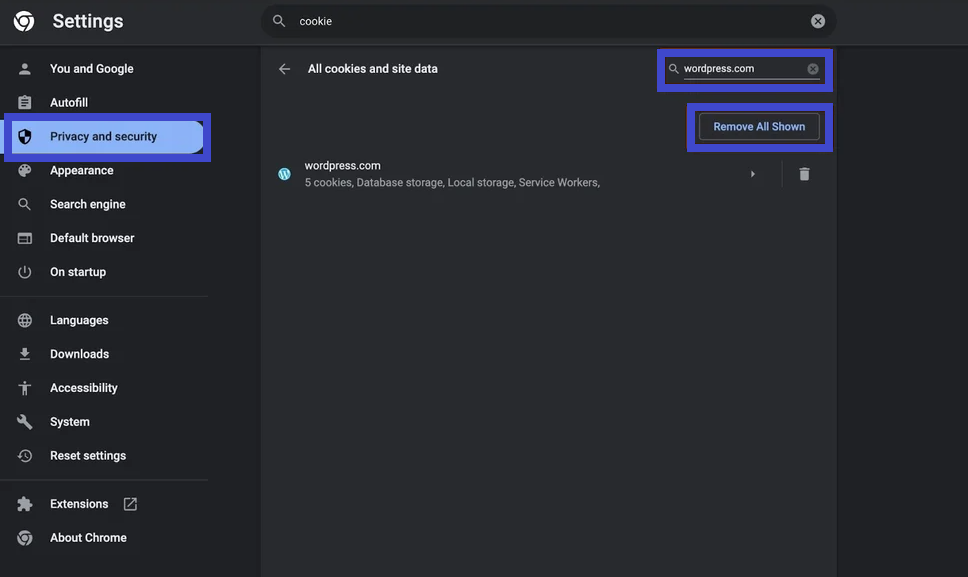
Reset .htaccess File and Check Server Redirects
If ERR_TOO_MANY_REDIRECTS is still bugging your WordPress site, it could be due to some tricky redirects in your site’s .htaccess file or meddling plugins. Let’s fix it in simple steps:
Resetting .htaccess:
Step 1: Connect to your site’s server using FTP.
Step 2: Find the .htaccess file in the main folder (where you see wp-admin and wp-content).
Step 3: Save a backup on your computer, just in case.
Step 4: Delete the .htaccess file from your server.
Step 5: Try going to your site. If the error disappears, there is a problem in the .htaccess file.
Forcing WordPress to Make a New .htaccess:
Step 1: Open your WordPress dashboard. Go to Settings > Permalinks.
Step 2:Make sure the right permalink structure is chosen (no need to change it if it’s right).
Step 3: Click Save Changes. Even if you didn’t tweak anything, hitting Save Changes makes WordPress create a fresh .htaccess file.
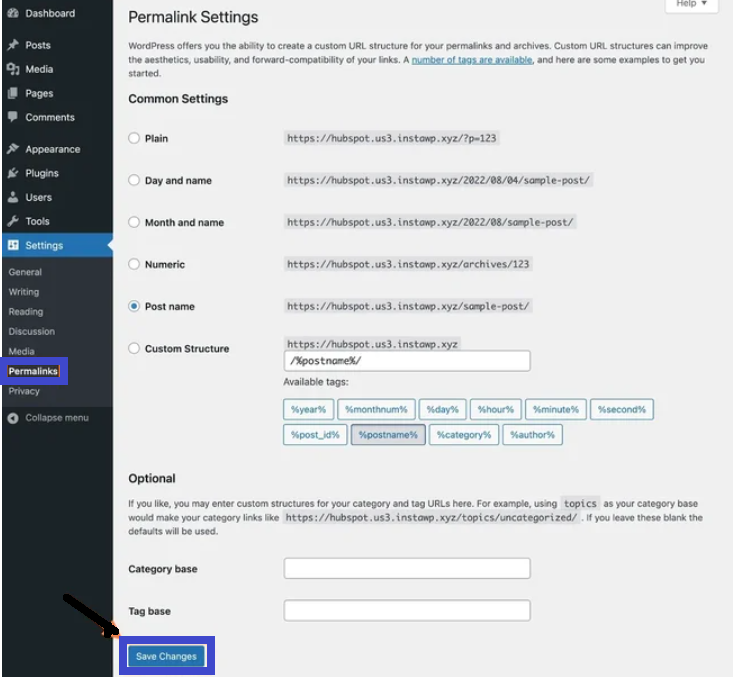
What Causes This Error?
- Browser Issues:
- Your browser’s cache or site cookies might be causing trouble.
- Solution: Clear your browser cache and delete cookies for your site.
- WordPress Site Issues:
- Problems with site settings, HTTPS, plugins, or server setups.
- Common issues include misconfigured site URLs or conflicting plugins.
Conclusion: Resolving the WordPress ERR_TOO_MANY_REDIRECTS
In our quest to tackle the WordPress ERR_TOO_MANY_REDIRECTS issue, we’ve taken strategic steps for a swift resolution. From refreshing browser cache and managing site cookies to addressing .htaccess file complexities, each solution aimed at simplifying the user experience.
Remember, while these steps cover common scenarios, individual WordPress setups may differ. Users should approach solutions carefully and seek expert help if challenges persist. By following these insights, website owners can ensure a seamless, redirect-trouble-free experience for all visitors to their WordPress sites.
Facing wp-admin too many redirects issue with Nginx. What’s the fix?
If you’re on Nginx, you won’t have an .htaccess file. Check your Nginx configuration for redirect rules. Reset server-level redirects cautiously. Seek assistance from your host if needed.
How to troubleshoot ERR_TOO_MANY_REDIRECTS with Cloudflare integration?
Ensure Cloudflare SSL settings are compatible with your server. Choose Full or Full (strict) SSL mode. Verify SSL certificate installation on your server. Clear both Cloudflare and browser cache for effective troubleshooting.
After changing my WordPress site’s URL, I’m encountering too many redirects. What should I do?
Update your WordPress site URLs in the settings. Go to Settings > General and ensure both “WordPress Address (URL)” and “Site Address (URL)” reflect the correct and matching URLs. Clear your browser cache and cookies afterward.
How can I resolve the ERR_TOO_MANY_REDIRECTS problem caused by redirect plugins on Android?
Disable or reconfigure the redirect plugin causing the issue. Access your WordPress dashboard using a computer or use the browser’s private mode on your Android device to access the admin area and make necessary adjustments.