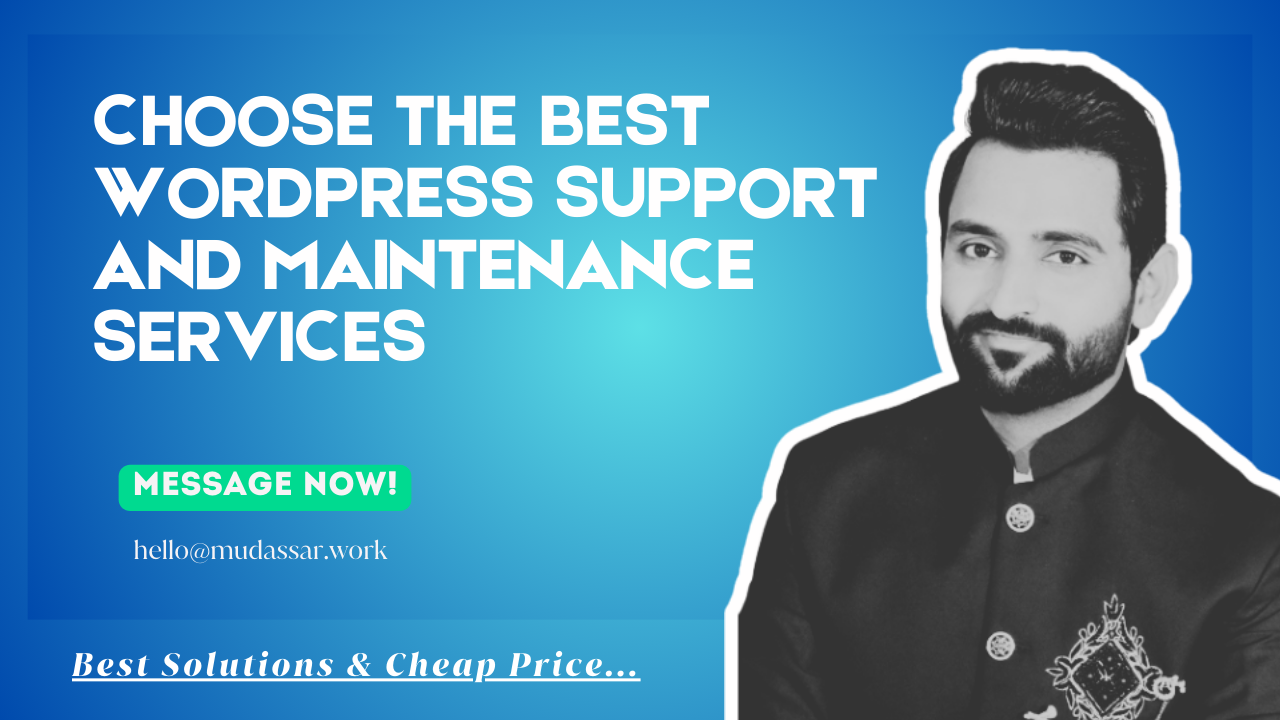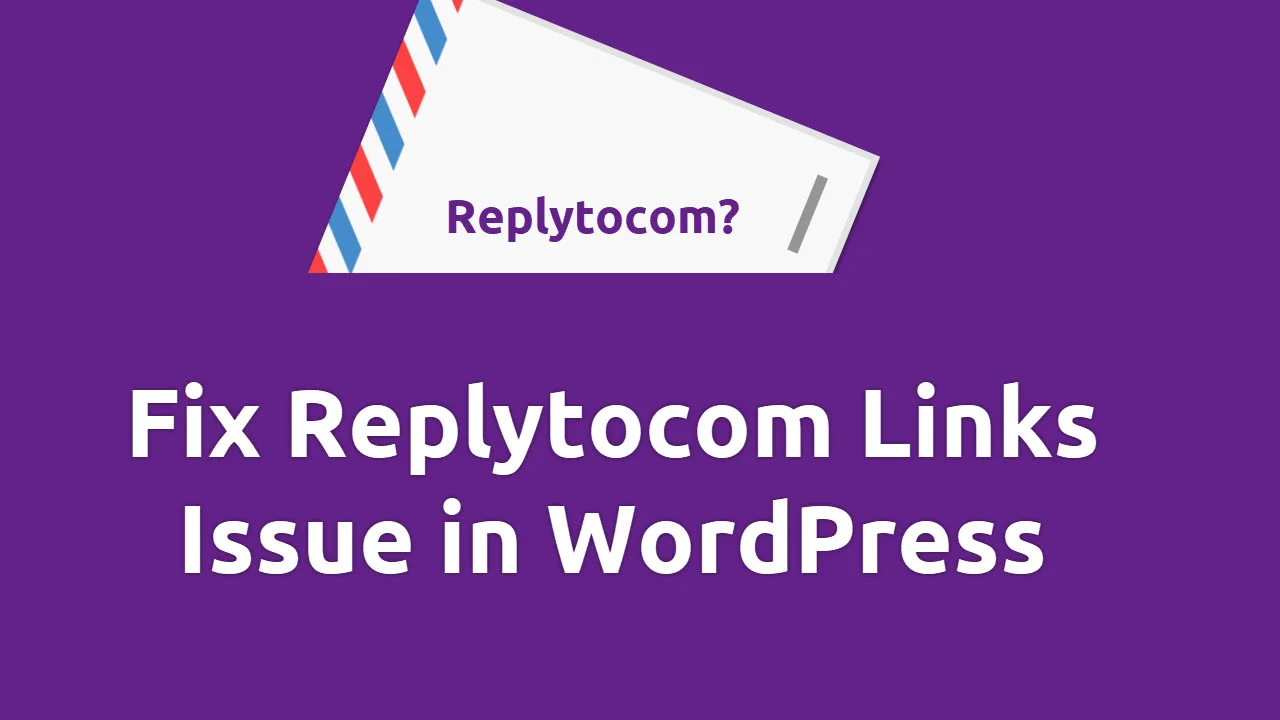Avoid Website Disasters: Essential WordPress Support & Maintenance Tips

Are you looking for essential WordPress support & maintenance tips?
Your WordPress website is the backbone of your online presence—whether it’s a blog, business site, or eCommerce store. But without proper maintenance, even the best-designed sites can suffer from security breaches, slow loading speeds, or unexpected crashes.
Don’t wait for a disaster to strike! Follow these essential WordPress support and maintenance tips to keep your site secure, fast, and running smoothly.
$50/Month Saves $5,000. Get our services today with 7-Day Money-Back Assurance.
Check our WordPress Maintenance Services before disaster strikes and hacked site.
Quick WordPress Support & Maintenance Tips
Here’s a quick tips for WordPress support and maintenance:
| Category | Task | Tool/Quick Fix | Frequency |
|---|---|---|---|
| 🛡️ Security | Update core, plugins & themes | Enable auto-updates (test major updates) | Weekly |
| Strengthen login security | 2FA + Wordfence/Sucuri | One-time setup | |
| Disable file editing | Add define('DISALLOW_FILE_EDIT', true); | One-time | |
| ⚡ Speed | Enable caching | WP Rocket, LiteSpeed Cache | One-time |
| Compress images | ShortPixel, TinyPNG | As needed | |
| Remove unused plugins/themes | Delete (don’t just deactivate) | Monthly | |
| 🔐 Backups | Automate backups | UpdraftPlus, Jetpack Backup | Daily/Weekly |
| Store offsite (3-2-1 rule) | Google Drive, Dropbox | Ongoing | |
| 🚨 Emergencies | White screen fix | Disable plugins via FTP | As needed |
| Hacked site recovery | Wordfence scan + restore backup | As needed | |
| 📅 Monthly | Check broken links | Broken Link Checker plugin | Monthly |
| Optimize database | WP-Optimize | Monthly | |
| Review user roles | Remove inactive admins | Monthly |
1. Keep WordPress Core, Themes & Plugins Updated
Outdated software is the #1 cause of hacked WordPress sites (WordPress.org, 2023).
Best Practices:
- Enable auto-updates for minor WordPress releases.
- Manually check for major updates monthly.
- Delete unused plugins/themes to reduce vulnerabilities.
Examples of a Disaster:
In 2022, a popular plugin vulnerability (WP GDPR Compliance) exposed thousands of sites to attacks because users ignored updates.
2. Perform Regular Backups
If your site crashes or gets hacked, a backup is your lifeline.
Best Practices:
- Use UpdraftPlus or Jetpack Backup for automated backups.
- Store backups offsite (Google Drive, Dropbox, or AWS).
- Test backups periodically to ensure they work.
Example of a Disaster:
A small business lost 6 months of customer data after a server failure—with no backup (Forbes, 2021).
3. Secure Your Website from Hackers
Over 90,000 attacks per minute targeting WordPress sites (Wordfence, 2023).
Best Practices:
- Use strong passwords and two-factor authentication (2FA).
- Install a security plugin like Wordfence or Sucuri.
- Limit login attempts to prevent brute-force attacks.
Example of a Disaster:
A hacked eCommerce site leaked 50,000 customer credit card details due to weak security (TechCrunch, 2022).
4. Optimize Website Speed & Performance
A 1-second delay in page load time can reduce conversions by 7% (Google, 2022).
Best Practices:
- Use caching plugins (WP Rocket, W3 Total Cache).
- Optimize images with Smush or ShortPixel.
- Choose a fast hosting provider (SiteGround, Kinsta, or WP Engine).
Examples of a Disaster:
A news site lost 40% of its traffic after Google penalized it for slow loading speeds (Search Engine Journal, 2021).
5. Monitor Uptime & Fix Broken Links
Downtime can cost businesses $5,600 per minute (Gartner, 2023).
Best Practices:
- Use UptimeRobot or Jetpack Monitor for alerts.
- Scan for broken links with Broken Link Checker.
- Set up a staging site before making major changes.
Examples of a Disaster:
An online store lost $20,000 in sales during a Black Friday outage (CNBC, 2022).
6. Clean Up Your Database
A bloated database slows down your site and increases backup sizes.
Best Practices:
- Use WP-Optimize to clean spam comments and post revisions.
- Optimize database tables via phpMyAdmin (advanced users).
Examples of a Disaster:
A blogger’s site crashed after their database grew to 10GB from unchecked revisions (WordPress Support Forums, 2023).
$50/Month Saves $5,000. Get our services today with 7-Day Money-Back Assurance.
Check our WordPress Maintenance Services before disaster strikes and hacked site.
Final Thoughts
Proactive WordPress maintenance saves you from costly disasters. Schedule monthly checkups or hire a WordPress maintenance service if you’re not tech-savvy.
Your website is too valuable to neglect—take action today!
Frequently Asked Questions
How do I fix the “White Screen of Death” in WordPress?
Enable WP_DEBUG (add define('WP_DEBUG', true); to wp-config.php).
Check for plugin conflicts (disable all plugins, then reactivate one by one).
Switch to a default theme (like Twenty Twenty-Four).
Increase PHP memory limit (edit wp-config.php or .htaccess).
How do I recover my WordPress site if I lose access?
Reset password via email (login page → “Lost your password?”).
Use FTP/phpMyAdmin to manually change admin credentials.
Contact your hosting support if all else fails.
⚠️ Prevent this: Always store login details in a password manager.