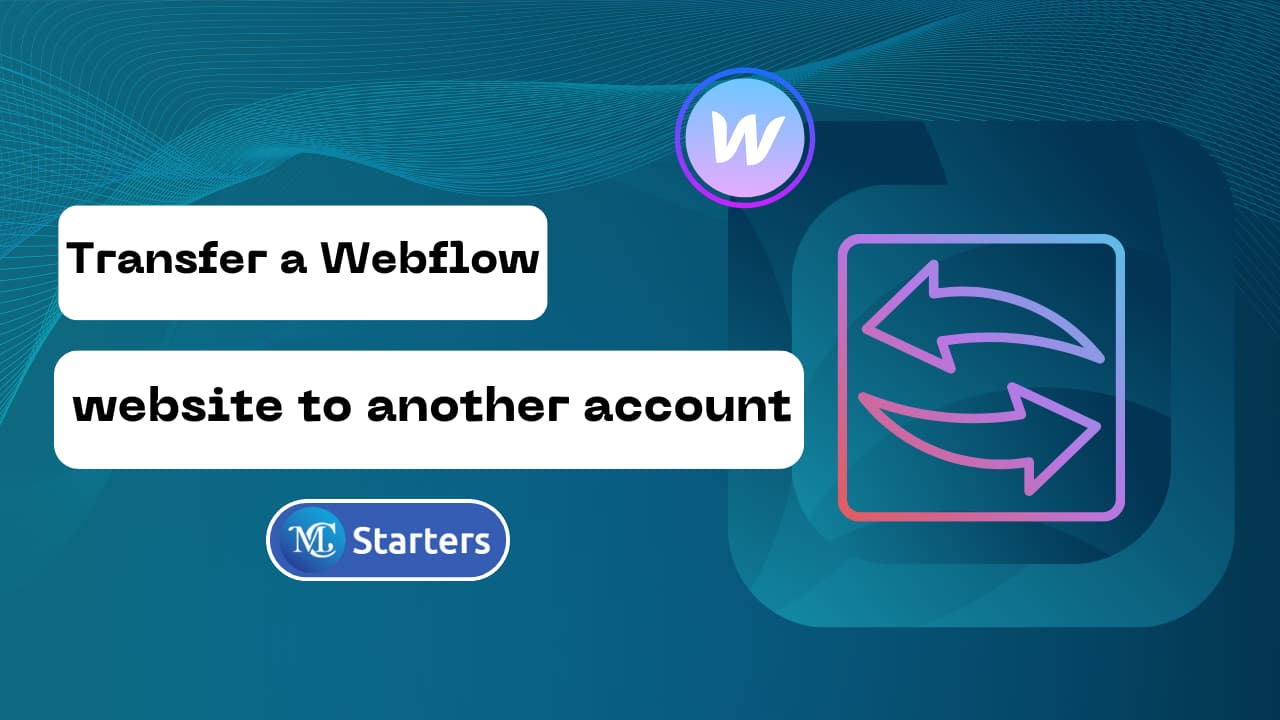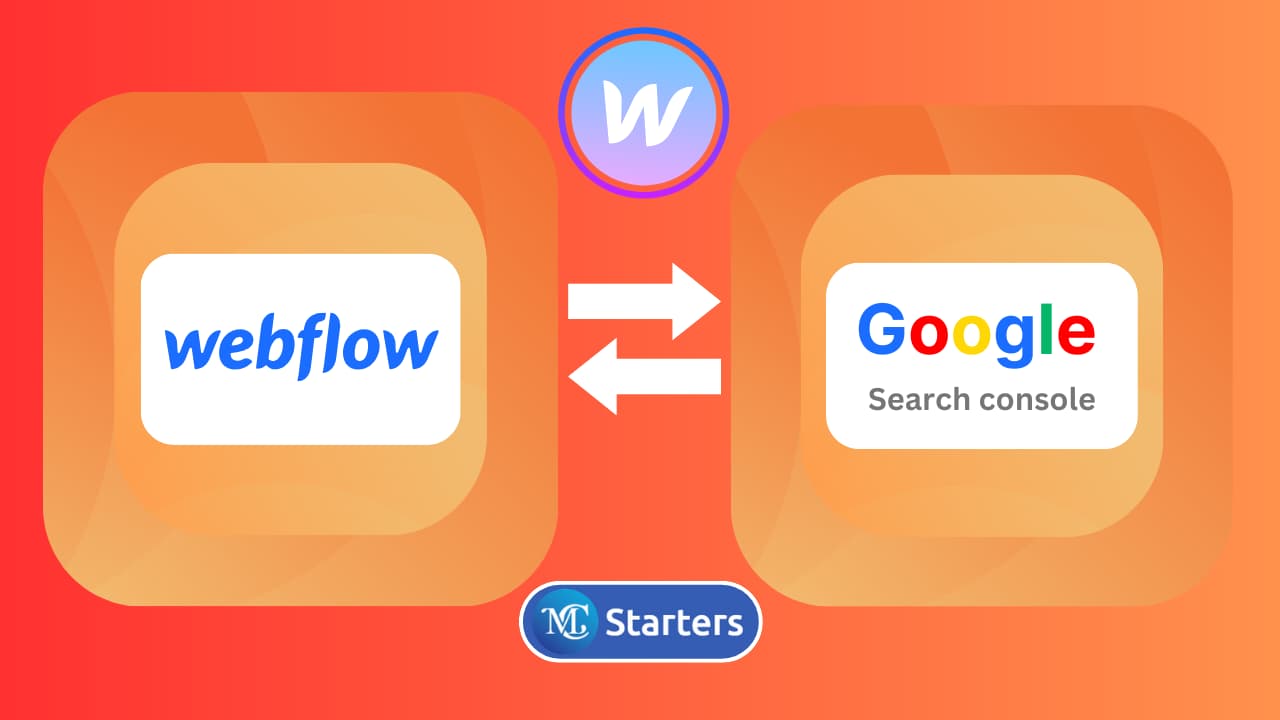How to Change Time Zone in Webflow
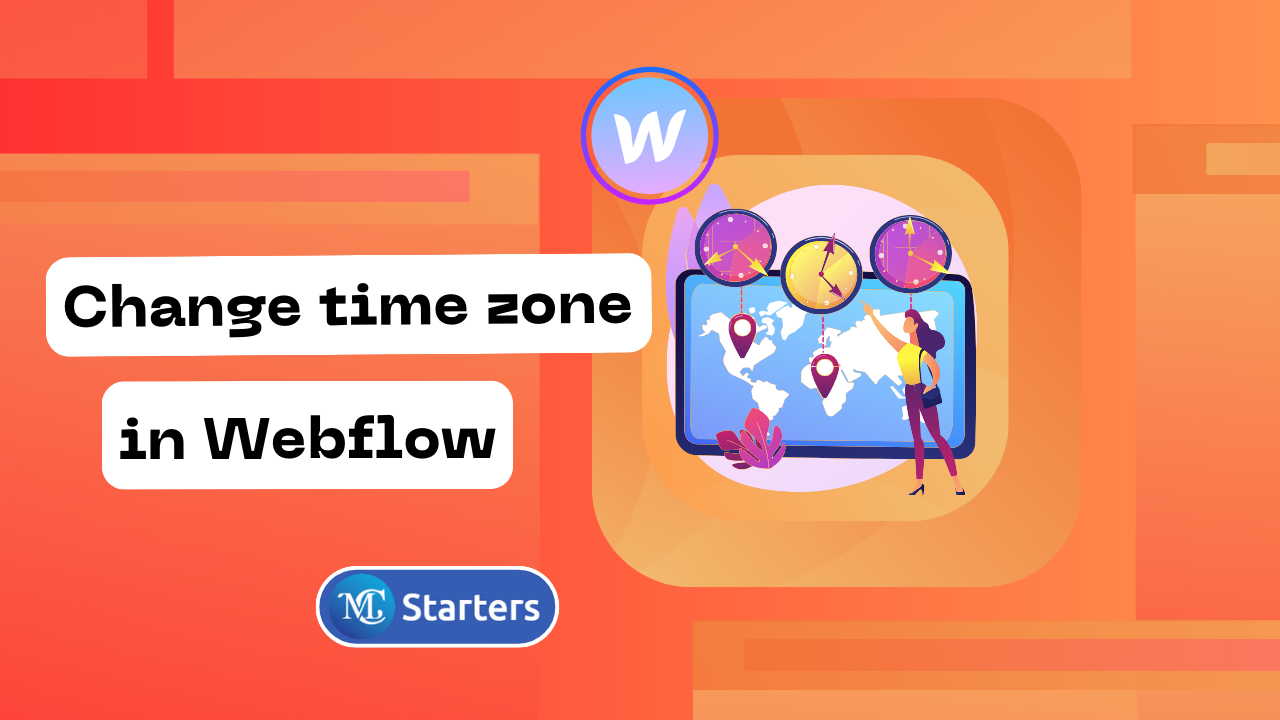
Are you looking for a way to change time zone in Webflow?
If you’re using webflow to create and manage your website, you may need to adjust the time zone settings to ensure that date and time-related information on your site displays correctly. Whether you’re running a blog, an e-commerce store, or any other website, getting the time zone right is essential. In this guide, we’ll show you how to change time zone in webflow, and it’s easier than you might think.
Why Setting the Correct Time Zone in Webflow Matters
Setting the correct time zone in webflow is more than just a technical detail. It plays a crucial role in ensuring a smooth user experience and accurate data presentation on your website. Here’s why getting the time zone right matters:
Event Scheduling: Having the correct time zone is essential if you host events or appointments on your website. Visitors should be able to book appointments or attend events without confusion, knowing the event times align with their local time.
Blog Posts and Content: Publishing blog posts with the correct time stamps is important for both you and your audience. It helps you maintain a consistent content schedule, and it allows your readers to see when a post was published, adding credibility to your site.
E-Commerce and Sales: For e-commerce websites, displaying accurate time information is critical, especially for flash sales, promotions, and limited-time offers. It ensures customers don’t miss out due to time zone discrepancies.
Global Audience: If your website caters to a global audience, different time zones are given. Ensuring that your content and events are displayed in the visitor’s local time can significantly enhance their experience.
Data Analytics: Accurate time zone settings are essential for tracking user behavior and analytics. It allows you to understand when your site is most active and make data-driven decisions.
By setting the correct time zone in webflow, you demonstrate professionalism and attention to detail, which can improve user trust and engagement. It also prevents potential confusion and frustration for your visitors.
Change Time Zone in Webflow step by step
Step 1: Log in to Webflow. Select the project you want to update. Go to Project Settings

Step 2: Choose the “General” tab, pick your desired time zone from the dropdown, and save.
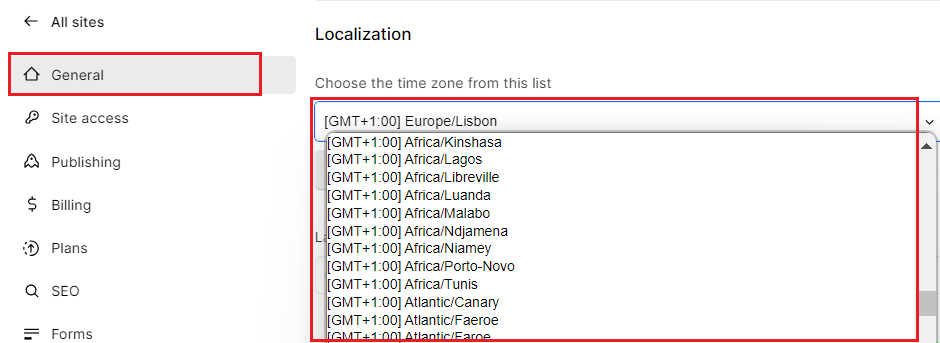
Congratulations! You’ve successfully changed the time zone for your webflow project. Your website will now display date and time information according to the selected time zone.
Conclusion
In conclusion, change time zone in webflow is a straightforward process. By following these simple steps, you can ensure that your website’s visitors see the correct time and date information, making their experience on your site much smoother.
If you ever need to make further changes or updates to your website’s settings, remember that webflow’s user-friendly interface makes it easy to manage your site’s various elements.
Thank you for reading, and we hope this guide has been helpful in setting thechange time zone in webflow project! If you have any more questions or need assistance with other webflow features, feel free to explore the Webflow documentation or contact their support team for further guidance.
How do I access Project Settings in Webflow?
To access Project Settings in webflow, log in to your webflow account, select the project you want to edit, and click on the gear or settings icon usually found in the lower-left corner of your project dashboard.
Can I set a different time zone for each project in Webflow?
Yes, you can set a specific time zone for each project individually. Follow the same steps mentioned in this guide for each project where you want to adjust the time zone.
What happens if I don’t change time zone in Webflow?
If you don’t change the time zone in webflow, your website will default to the time zone settings associated with your account. This might lead to inaccuracies in event schedules and timestamps if your audience is in a different time zone.
How often should I verify my time zone settings?
It’s a good practice to verify your time zone settings whenever you make changes to your website or if you suspect any time-related issues. Regular checks help ensure that your website displays accurate time information to your visitors.