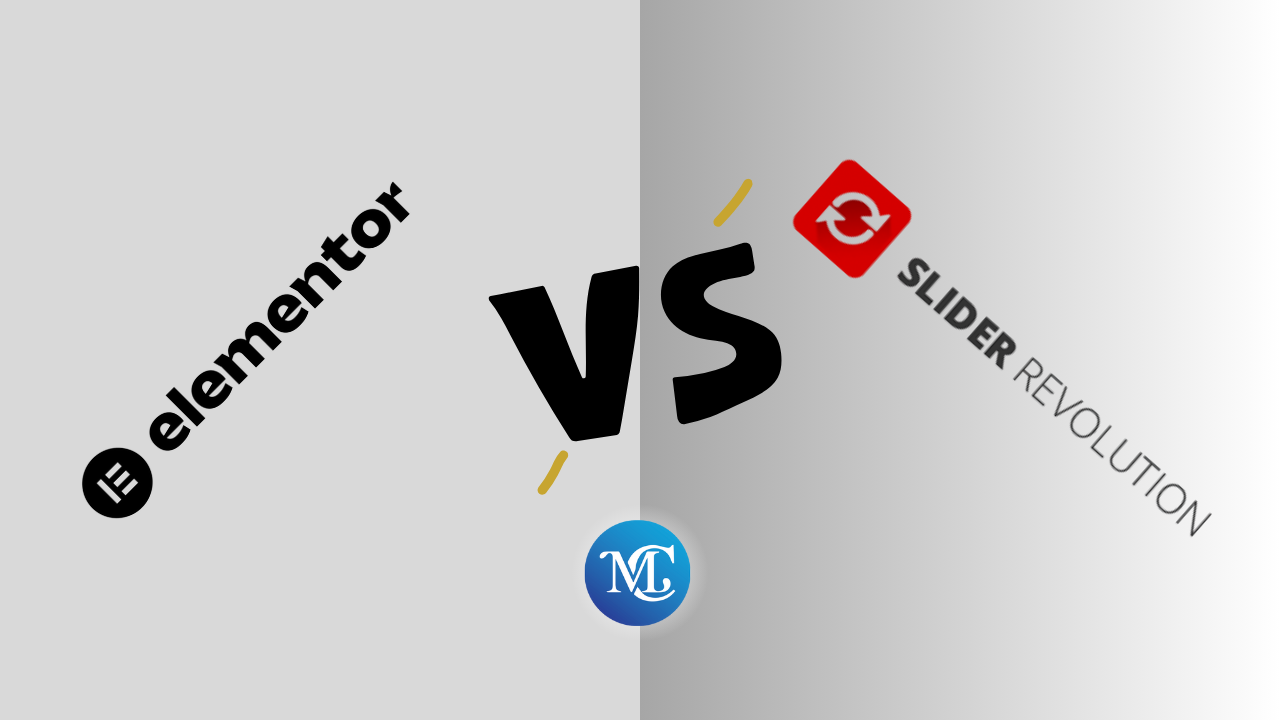How to Change WordPress Footer?
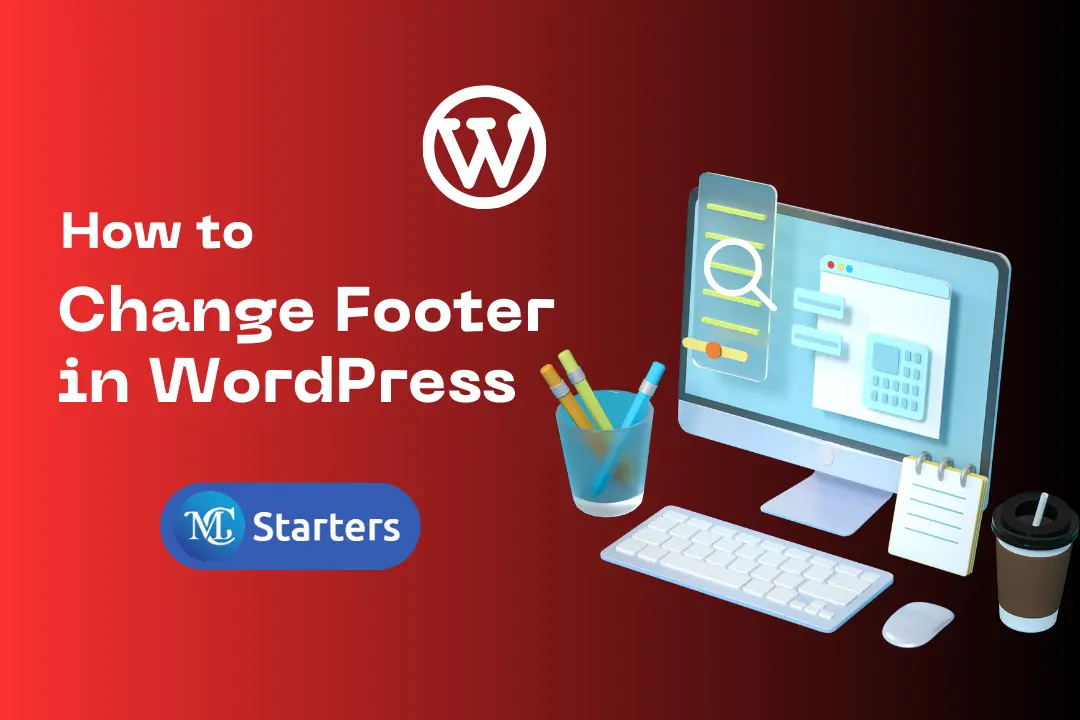
Utilizing a footer effectively is a simple way to enhance the user experience and the functionality of your site. The change WordPress Footer? is a crucial area at the bottom of each page.
Navigation: Helps users easily find important sections, enhancing user-friendliness.
Contact: Houses quick-access contact information, fostering better connections.
Professionalism: Gives the site a neat and trustworthy appearance by displaying important links and legal information, building trust with your audience.
In this guide, we’ll walk you through changing your WordPress footer, covering its importance and step-by-step instructions for effective customization, enhancing your website’s functionality and appeal.
Change WordPress Footer: Step-by-Step
Utilizing these methods, including the ‘Footer template of Mc Starters,’ will empower you to optimize your website’s footer section, enhancing the user experience and potentially increasing visitor engagement.
There are several methods to customize your WordPress footer. This guide will explore techniques using Elementor, the Divi Page Builder, and the Header and Footer Plugin.
Change Footer in WordPress Elementor Pro
Elementor simplifies creating and customizing your WordPress footer with its user-friendly page builder.
Step 1: Download our pre made Elementor footer from Mc Starters and import into Elementor library.
Step 2: Go to the Elementor theme builder to start making a new footer.
Step 3: Utilize the footer that you downloaded and imported in step 1.
Check out complete step by step Import Footer into Elementor pro documentation.
Change Footer in WordPress Divi Page Builder
Divi Page Builder streamlines footer customization with its user-friendly approach, making it easy for all users.
Step 1: In your WordPress dashboard, go to the “Divi” tab. Select “Theme Builder” from the Divi menu.
Step 2: Click on “Add Global Footer” to create a new footer template.
Step 3: You can choose to build your footer from scratch or add a pre-made footer template from the Mc Starters by selecting “Add From Library.”
Step 4: Click to save your changes, updating your site’s footer.
Check out complete step by step Import Footer into Divi Page Builder.
Change Footer using WordPress Header and Footer Plugin with Elementor free
Changing your WordPress Footer is made straightforward using the Header and Footer Plugin, ensuring accessibility for all users.
Step 1: Install Header and Footer builder plugin.
Step 2: Go to Appearance > Header and Footer Builder > Create new footer.
Step 3: Download footer templates from Mc Starters > Import Footer > Insert footer into Elementor page builder.
If you are stuck check documentation. How to import footer in Elementor free.
Conclusion
You can easily transform your WordPress footer into a personalized and functional element of your website. Customizing your footer not only enhances the overall appearance but also improves user experience, helping you engage your visitors effectively.
We hope this guide has empowered you to make the most of your website’s footer, contributing to a more professional and engaging online presence.
How do I edit the footer in WordPress?
Edit the footer in WordPress using a page builder like Elementor or by modifying the footer template directly in your theme’s code.
How do I add a custom footer in WordPress?
Add a custom footer in WordPress by creating a new footer template with a page builder or designing a custom footer in HTML/CSS and integrating it into your theme’s code.
How do I edit an existing footer?
Edit an existing footer in WordPress by accessing the WordPress dashboard, locating the footer area, and making changes using a page builder or by directly editing the footer code.
How do I change the bottom footer in WordPress?
Change the bottom footer in WordPress by accessing the theme’s footer template in the theme settings or editing the theme’s code, or by using a page builder to customize it.
How do I edit a footer in WordPress with Elementor?
Edit a footer in WordPress with Elementor by installing and activating the Elementor plugin, then customizing the footer section on the desired page using the Elementor editor.
How do I change the Footer in WordPress with Divi?
Change the footer in WordPress with Divi by installing and activating the Divi plugin, opening the page you want to edit, clicking “Edit with Divi Builder,” locating the footer section, and customizing it using Divi’s interface.