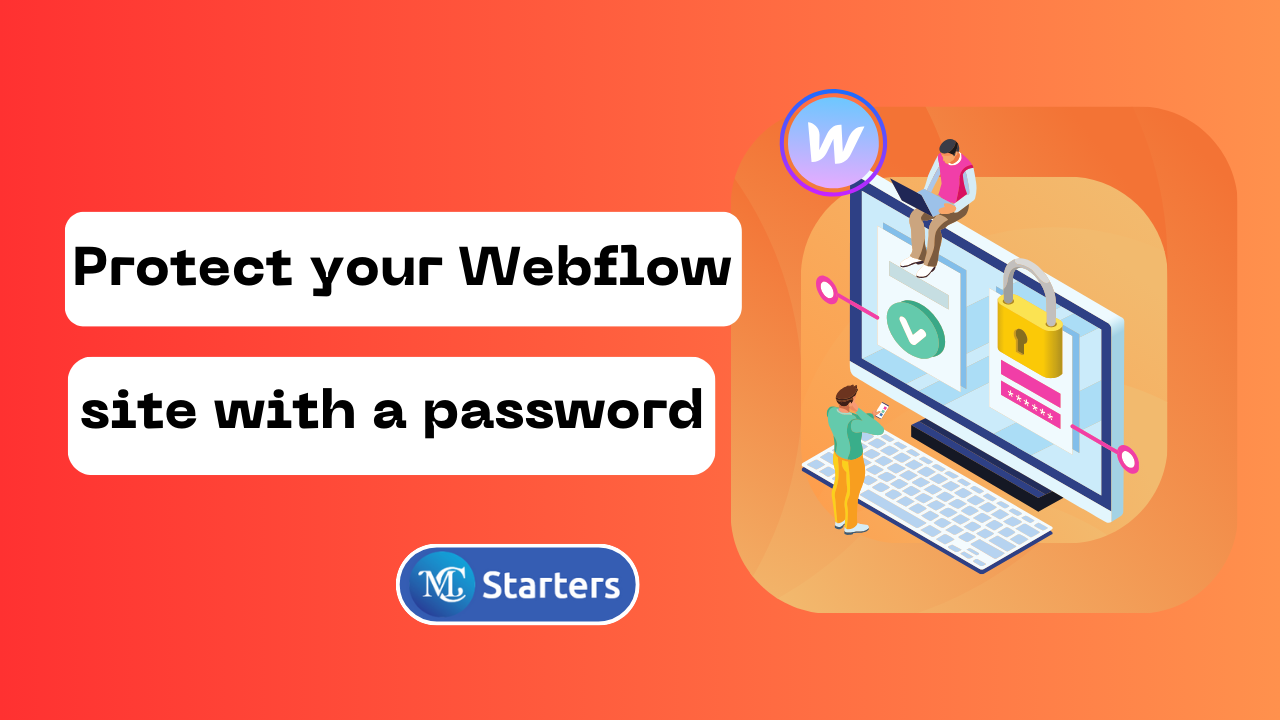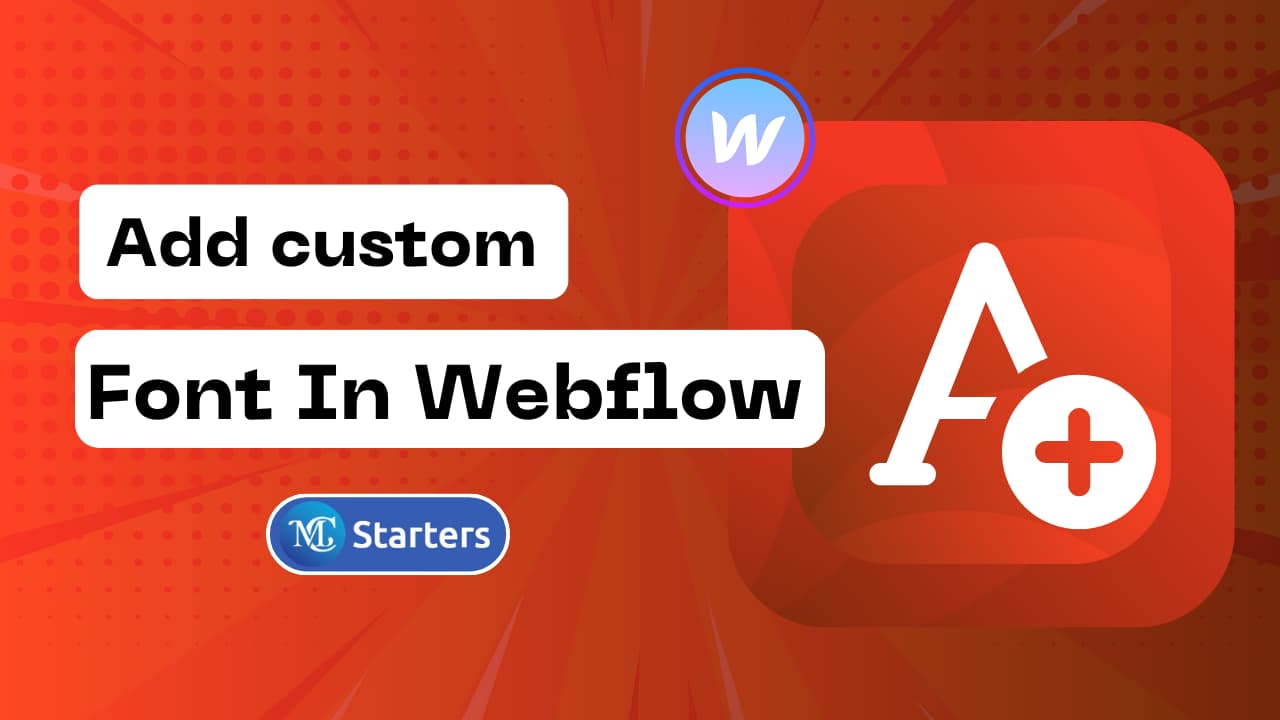How to transfer a Webflow website to a client’s account
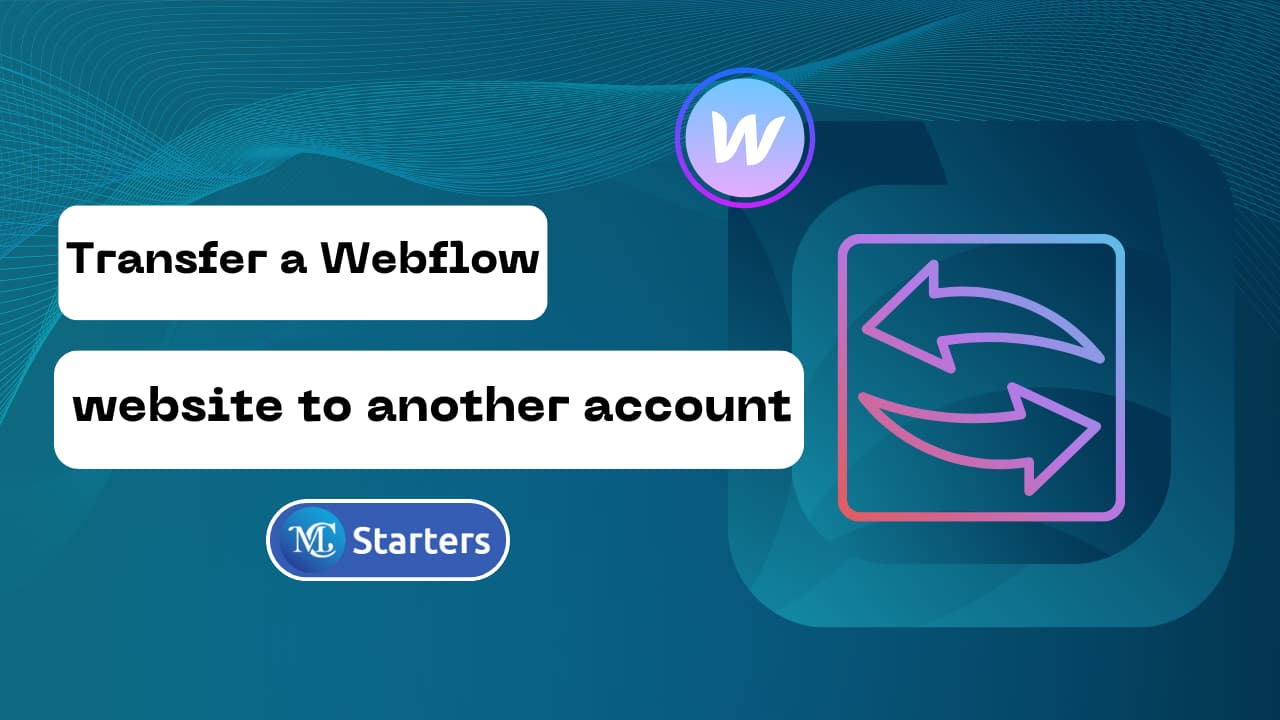
Do you want to transfer a webflow website to a client’s account?
Transferring webflow websites is very easy, it takes just 33 seconds. If is your first time doing a transfer provide the logins to clients with clear instructions and protect your own webflow site with a password.
Transfer Webflow project
Transferring a Webflow project is often necessary during client delivery, where designers hand over a completed site to a client’s account. It’s also common in organizational changes, such as team restructuring or when a project manager leaves or changes roles.
In collaborative projects, transferring ownership to external agencies or freelancers allows for direct editing. Similarly, during company mergers, acquisitions, or reorganizations, Webflow projects may need to be reallocated to align with new management structures. This flexibility in transferring projects is essential for efficient digital asset management in dynamic business environments.
Webflow is the best choice for designing websites with animations. If you want to create a site in webflow it’s important to share your webflow accounts with another account.
Why transfer a webflow project?
Transfering is important when you don’t know how to design websites. And create a new design and want to change the account settings.
- Share it with a team
- Share with a clients
- Share it friends
- For changing your account
Transfer a Webflow website to a client’s account
Transferring a webflow website to a client’s account involves a straightforward process. This process shifts the site’s ownership to the client, allowing them full access and control over the website.
Step 1: Go to the Webflow account and select a project setting.
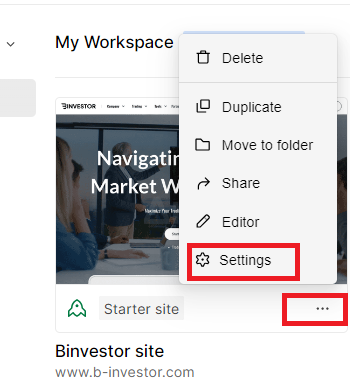
Step 2: Click on the icon that highlights in image and start to transfer a website.

Step 3: Add an email address to your client’s and press the transfer button.
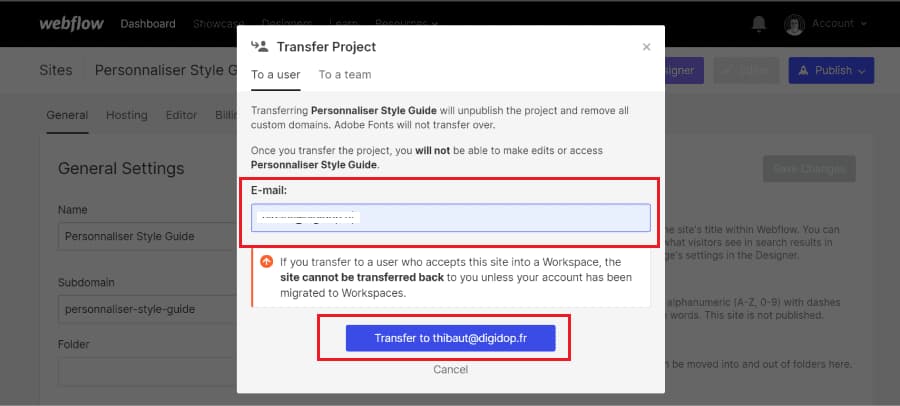
After starting the transfer, the transferred site will appear locked in your Dashboard and show that a transfer is in progress. The recipient will receive an email and see a banner notification in their Dashboard informing them they need to accept the transfer.
Conclusions
The fellow the above step to transfer a web flow project and site access to another account. An easy solution to apply to set up an account with no coding skills. With webflow, you can easily create a design and beautiful websites.
If you want to do SEO of web flow here are complete guides.
Frequently Asked Questions
Why would I need to transfer a Webflow website to a client’s account?
Transferring a webflow website to your client’s account is essential when they want to take control of their site, billing, and hosting. It ensures that the client has full ownership and access.
Do I need the client’s login credentials to initiate the transfer?
You do not need the client’s login credentials. The client will receive an ownership transfer request they need to accept within their webflow account.
How to transfer the Webflow site to another account?
To transfer a Webflow site to another account, go to your site’s settings, select ‘Transfer’, and enter the recipient’s email. The recipient must then accept the transfer through the link they receive in their email.