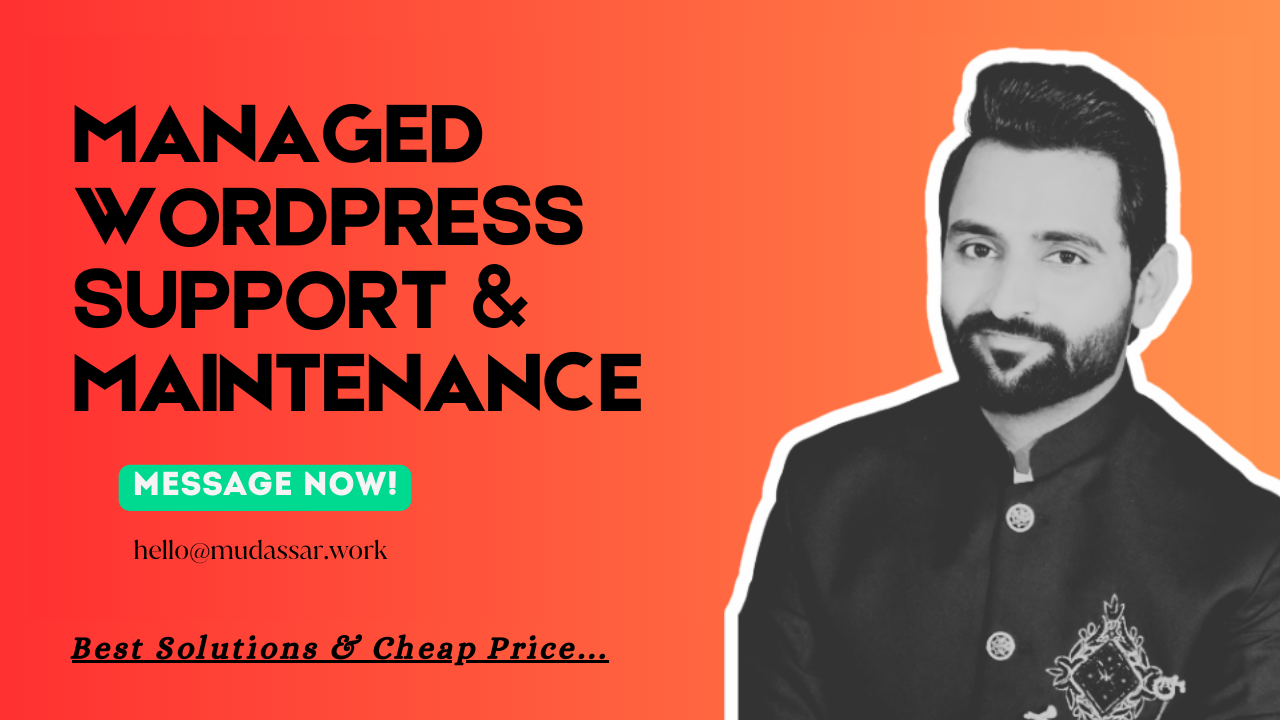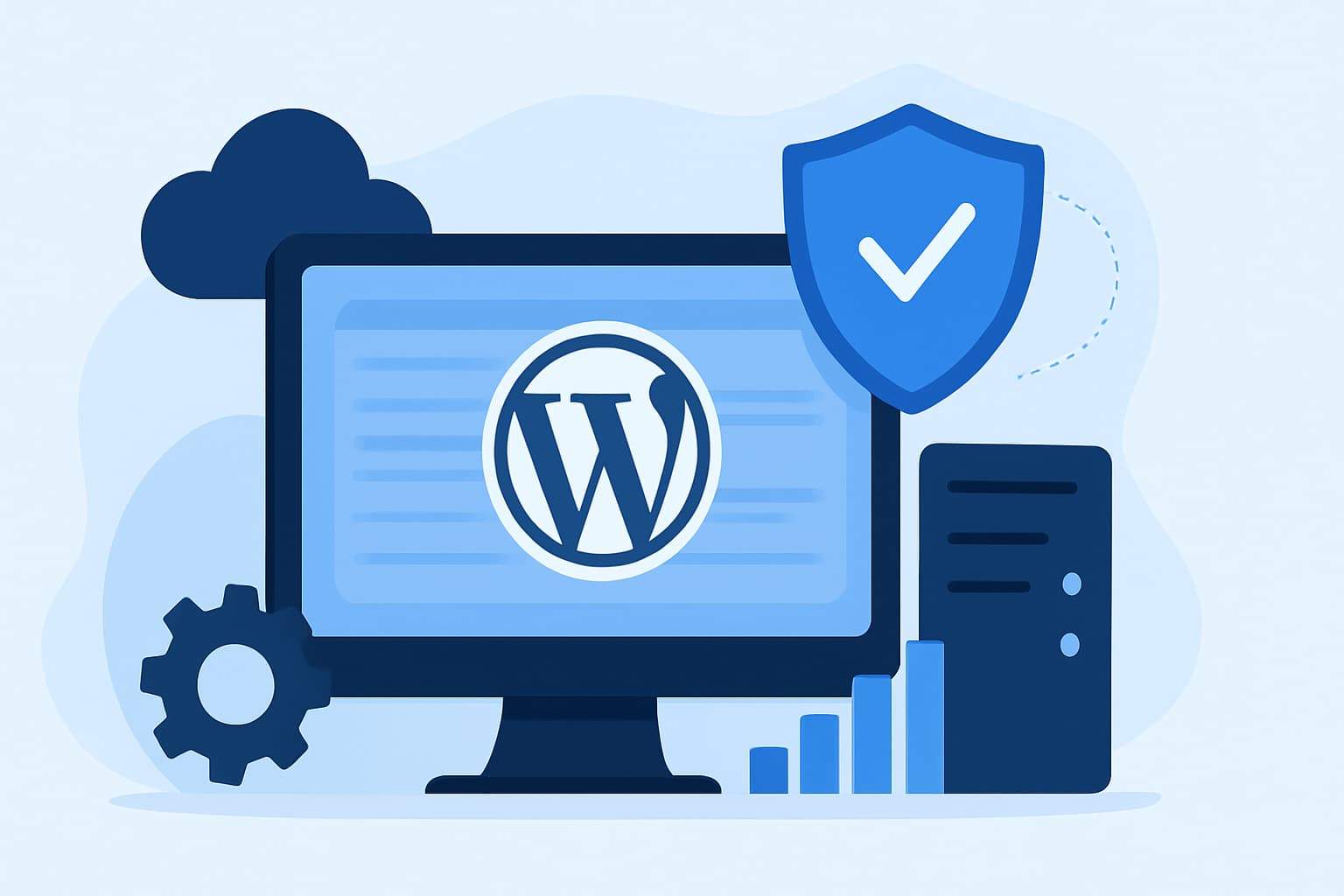Elementor Editor V4 Alpha – First Look
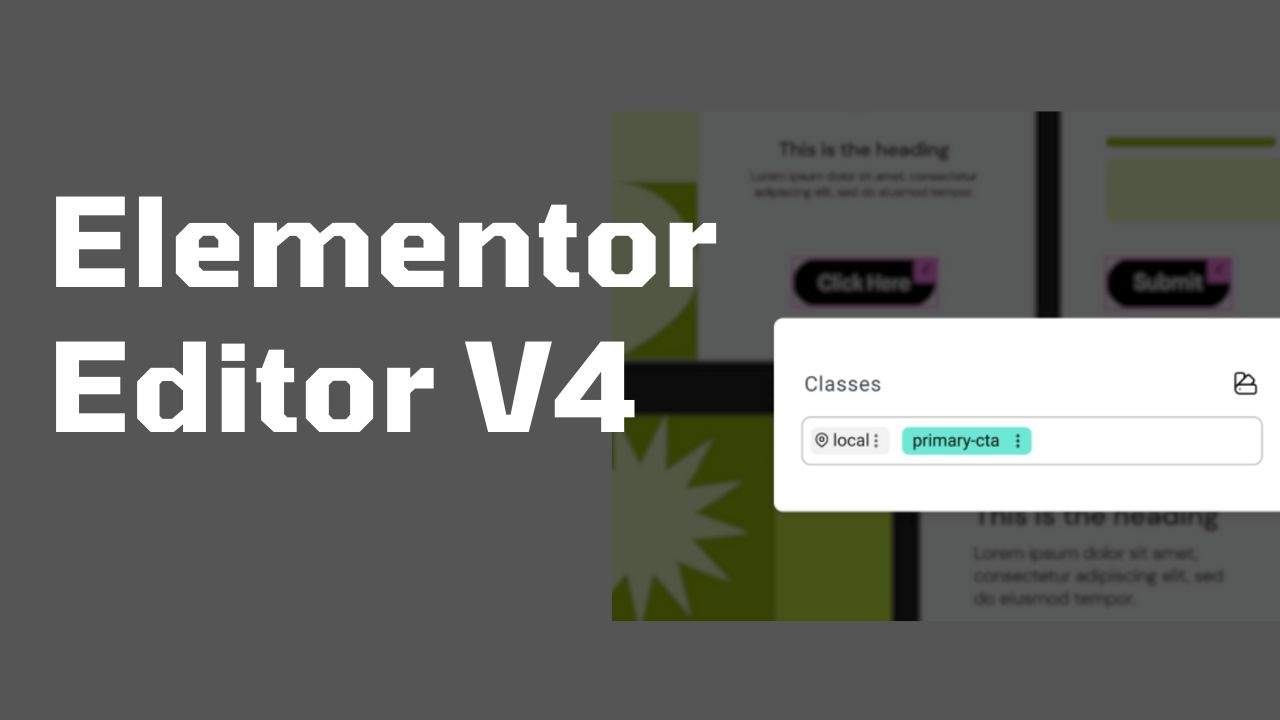
Elementor V4 Alpha is here, and it’s more than just a design update—it’s a whole new way of building websites faster, smarter, and more consistently. With atomic elements, global class management, mobile-first design freedom, and shared cloud templates, the game has changed.
In this post, we’ll explore each feature and include simple, practical examples to help you understand how to use them.
How to Access Elementor V4 (Alpha)
Before testing:
- Only activate on a test or staging site
- Update both Elementor Free & Pro to v3.29
- Go to Elementor → Settings → Features and enable Editor Version 4 (Alpha)
Now, you’re ready to explore the future of Elementor.
Atomic Elements: The New Way to Build
What It Is:
Elementor now uses a new set of widgets called Atomic Elements—leaner and more efficient.
Each widget has just two tabs:
- General – controls specific to the widget
- Style – consistent design settings shared across all elements
Example:
If you add a Heading, you’ll see:
- General tab: Title text, tag (H1, H2, etc.)
- Style tab: Typography, color, spacing
Add a Button, and the Style tab is exactly the same—same controls, same layout.
Why It’s Great:
Learn it once, and apply styling consistently to any widget.
Unified Styling: No More Guesswork
Previously, every widget had different design options. Now, the Style tab is unified, making it easy to work across multiple widgets without confusion.
Example:
Let’s say you’re building a section with a heading, image, and button:
- You set a consistent padding and border radius in each element using the same style tab layout.
- This means faster design—and fewer mistakes.
Global Class System: Edit Once, Apply Everywhere
This is one of the most powerful features in Elementor V4.
You can now:
- Create CSS-like classes (e.g.,
.main-title,.cta-button) - Assign them to any element
- Style that class—and it updates all elements using it
Example:
- Create a class called
.main-title - Add it to all your main headings (H1s on multiple pages)
- Want to change the font size or color? Just edit the class once—and it updates everywhere.
Class Manager: Take Control of Global Styling
In the new Class Manager, you can:
- View all classes
- Rename or delete unused ones
- Reorder class priority to control which class takes effect
Example:
Let’s say you have two classes:
.main-titlesets a gray background.highlighted-titlesets a pink background
Whichever is on top in the Class Manager will take priority.
So, if you want .highlighted-title to override .main-title, just drag it above in the manager.
State Styling: Hover, Focus, and More
You can now visually style hover, focus, or active states inside Elementor V4.
Example:
Let’s say your .cta-button class has a hover effect:
- Normal: Blue background
- Hover: Purple background, bold text
Just select the hover state and update the styling—it will apply to all buttons using that class.
You can also preview the state effects live!
Full Mobile Control: Responsive Without Limits
Old Elementor widgets had limited mobile controls. That’s now history.
With Atomic Elements:
- You can style every property (text, spacing, colors, backgrounds) per device
- The style tab has full device toggles: Desktop, Tablet, Mobile
Example:
For a heading on mobile:
- Change font size to 22px
- Set alignment to center
- Make the text color blue
On desktop, it stays large and left-aligned—but on mobile, it’s exactly how you styled it. Perfect!
Styling Repeater: Layered Backgrounds Made Easy
Now you can stack multiple backgrounds and overlays—images, gradients, and more—using the new Styling Repeater.
Example:
Let’s say you have a hero section:
- First layer: Background image (a model posing)
- Second layer: Radial gradient (black to transparent for focus)
- Third layer: Subtle noise texture overlay (adds depth)
You can reorder the layers, change opacity, and create unique effects—no code required.
Cloud Templates: Reuse Sections Across Sites
If you have Elementor Pro, you can now save templates to the Elementor Cloud, and reuse them across any of your websites.
Example:
- Design a “Coming Soon” section
- Save it to the cloud template library
- Open another client site, and insert that template in 1 click
You can also:
- Organize templates in folders
- Share across unlimited Elementor Pro sites
Perfect for freelancers and agencies!
Real-Life Use Case: Building a Branded Blog Post Layout
Imagine you’re designing blog post templates for 5 client websites. Here’s how Elementor V4 simplifies it:
- Create a
.blog-titleclass with:- Font: Montserrat, bold, 36px
- Color: Dark Blue
- Create a
.blog-contentclass with:- Font: Lato, size: 18px
- Spacing: 2rem padding
- Save the layout as a cloud template
- On each site, import the template and use the same classes
- If you want to change the color of all blog titles across all sites, just edit the class in one place. Done!
Final Thoughts: Why You Should Care
Elementor V4 is more than a visual update—it’s a design system that empowers creators to:
- Work faster with unified controls
- Style consistently with reusable classes
- Stay responsive with true device-specific styling
- Manage sections across multiple websites with cloud templates
It’s still in Alpha, so expect some bugs—but the direction is exciting.