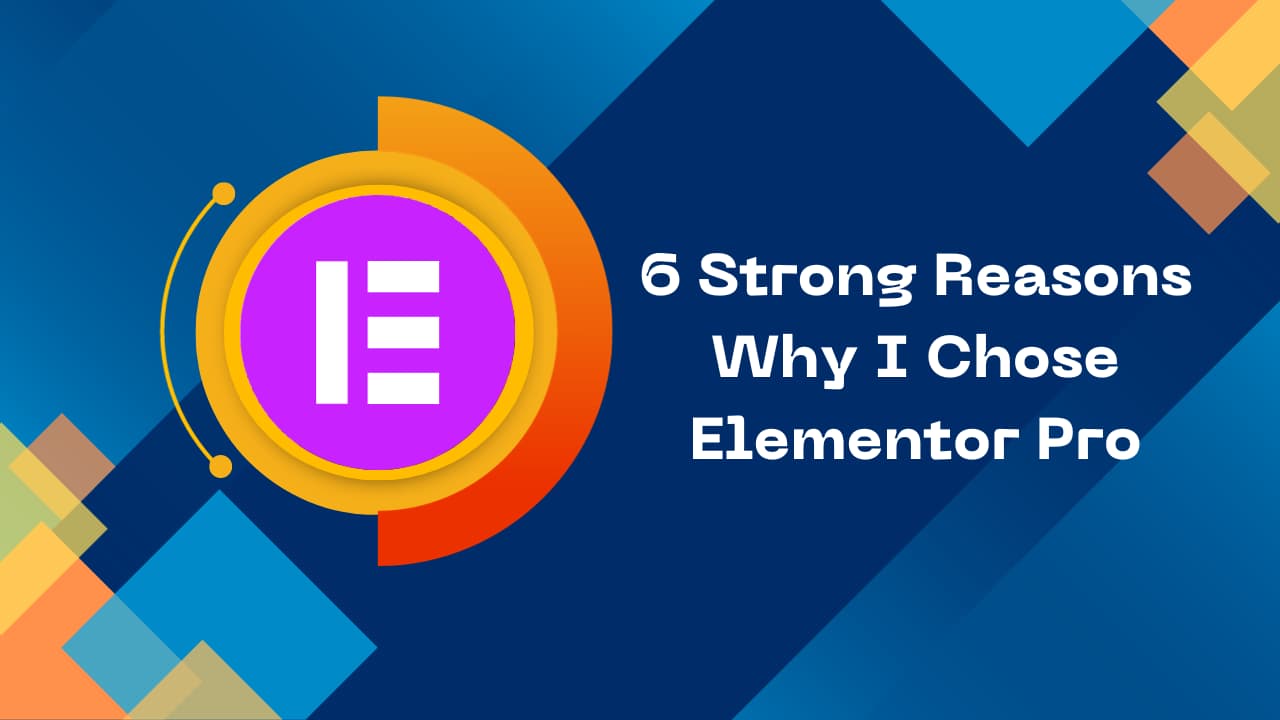7 Essential Steps to Resolving Elementor Loading Problems

Are you looking for the best way to resolve the Elementor loading problems?
Elementors can sometimes encounter loading issues that can affect the performance of your website.
Hire an Elementor Expert to solve all Elementor loading problems.
Table of Contents
In this article, I am sharing the 7 essential steps to resolving Elementor loading issues, so your website runs smoothly and efficiently.
Elementor loading issues can be caused by:
- Insufficient hosting plan
- Too many active widgets
- Plugin or theme conflict
- Corrupted files
Update Elementor and WordPress
- Ensure Elementor and WordPress are up to date.
- Update Elementor plugin:
- Go to Dashboard > Plugins > Installed Plugins.
- Click on the “Update Now” link.
- Wait for the update process to be completed.
Check for Plugin Conflicts
If Elementor editor is not loading, deactivate all plugins except Elementor. Reactivate one by one until error reappears. Deactivate the plugin that caused the error and contact the developer for help.
Get More Information Elementor Loading Problems
Optimize Your Images
Optimize your images to improve loading times:
- Resize to website dimensions
- Compress without quality loss
- Use WebP format
This will reduce file size and improve loading times for your website and Elementor.
Clear Elementor and Browser Cache
Cached Elementor data can conflict with the latest version, causing loading issues. To clear the cache, go to Elementor > Tools > Clear Cache in your WordPress dashboard.
Increase Apache Service Limit
If the Elementor editor doesn’t load, add these codes to .htaccess to increase the Apache server limit:
<IfModule mod_substitute.c>
SubstituteMaxLineLength 30m
</IfModule>
LimitRequestBody 9999999Optimize Server Resources
- Ensure your hosting plan has enough CPU, memory, and storage for your website.
- If loading issues persist, upgrade your hosting plan.
- Contact your hosting provider for help to optimize server resources.
- Optimized server resources ensure Elementor loads smoothly.
Check the PHP Version of Your Site
To check your PHP version:
- Log in to your hosting account.
- Look for the PHP settings or the PHP configuration section.
- Check the currently installed PHP version.
- Update to a more recent version if needed.
Updating PHP can improve Elementor performance and compatibility; resolving any loading issues caused by outdated PHP.
Reach out to Elementor Support
If you still have Elementor loading issues after following the steps above, please contact Elementor support. Provide them with details about your website and the steps you’ve taken.
In Conclusion
Resolving Elementor loading problems is crucial for ensuring optimal website performance. You can address issues related to hosting, plugin conflicts, image optimization, cache clearing, server resource optimization, and PHP version updates, and seek support from Elementor. Taking these steps will help you overcome Elementor loading problems and create a smoother and more efficient website-building experience.
Remember to stay proactive in maintaining your website’s performance and reach out to professionals when needed.
What are the essential steps to resolve Elementor loading issues?
Essential steps to resolve Elementor loading issues include checking compatibility, disabling conflicting plugins, optimizing images, clearing cache, optimizing server resources, updating the PHP version, and seeking support from Elementor if needed.
How can I check if elementor compatibility issues are causing loading problems?
To check if Elementor compatibility issues are causing loading problems, ensure that your WordPress version, Elementor plugin, and other related plugins are up-to-date and compatible. Update them if necessary.
Which plugins commonly conflict with Elementor and cause loading issues?
While the specific conflicting plugins may vary, some common plugins known to cause conflicts with Elementor and lead to loading issues include caching plugins, minification plugins, and certain optimization plugins. Consider deactivating such plugins to troubleshoot the problem.
What should I do if Elementor is not loading properly on my website?
If Elementor is not loading properly on your website, start by deactivating all non-essential plugins and switching to a default WordPress theme. If the issue persists, clear Elementor cache, optimize server resources and seek professional support if needed.
How can I optimize the loading speed of the Elementor on my website?
To optimize the loading speed of Elementor on your website, ensure that your images are properly resized and compressed, consider using a caching plugin, minify CSS and JS files, and optimize your server resources for improved performance.
Are there any specific file types that can cause slow loading in Elementor?
While any large or unoptimized files can contribute to slow loading in Elementor, images and videos are often the primary culprits. Optimize your images by resizing, compressing, and using efficient file formats like WebP to improve loading times.
How do I clear the Elementor cache to resolve loading issues?
To clear the Elementor cache, go to the WordPress dashboard, navigate to Elementor > Tools > General, and click on the “Clear Cache” button. This will remove any cached data and may help resolve loading issues caused by outdated or conflicting cached content.
| Is there a recommended PHP memory limit for optimal Elementor loading?
While the recommended PHP memory limit may vary depending on your website’s requirements, it’s generally recommended to set the limit to at least 256MB or higher for optimal Elementor loading performance. Check your hosting provider’s documentation for specific instructions.