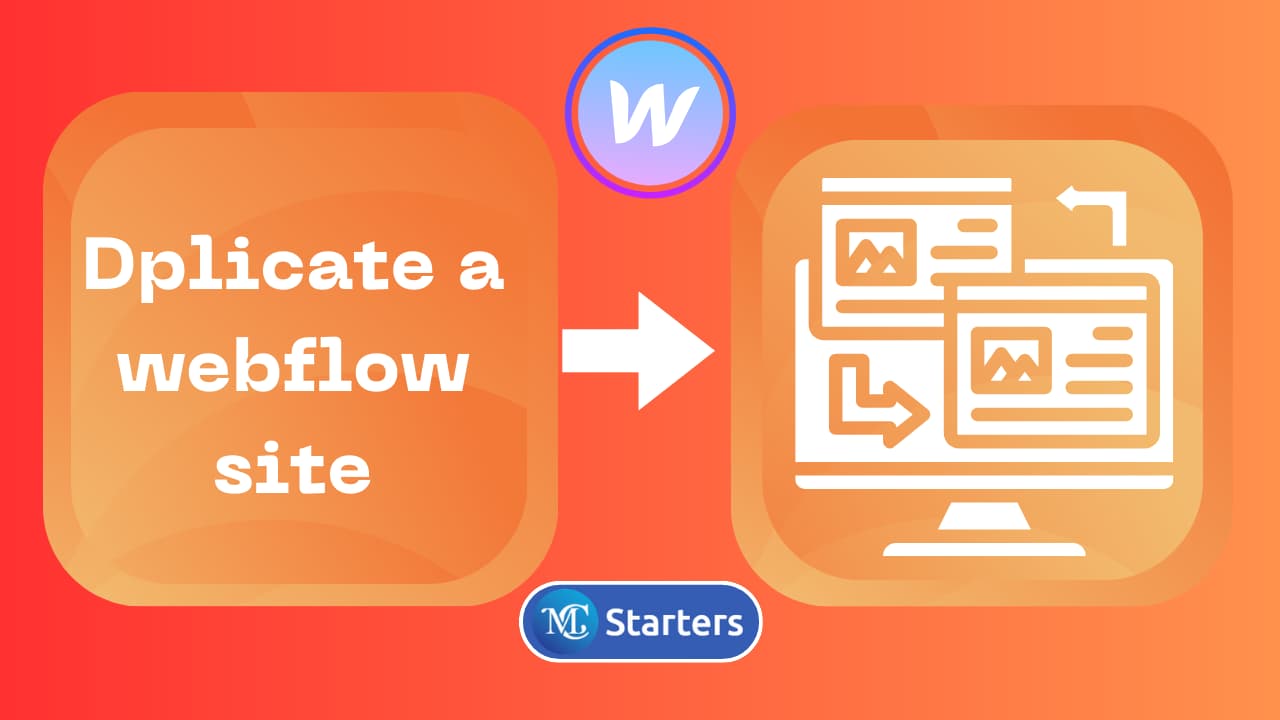How to add the Google Analytics integration to your Webflow site?
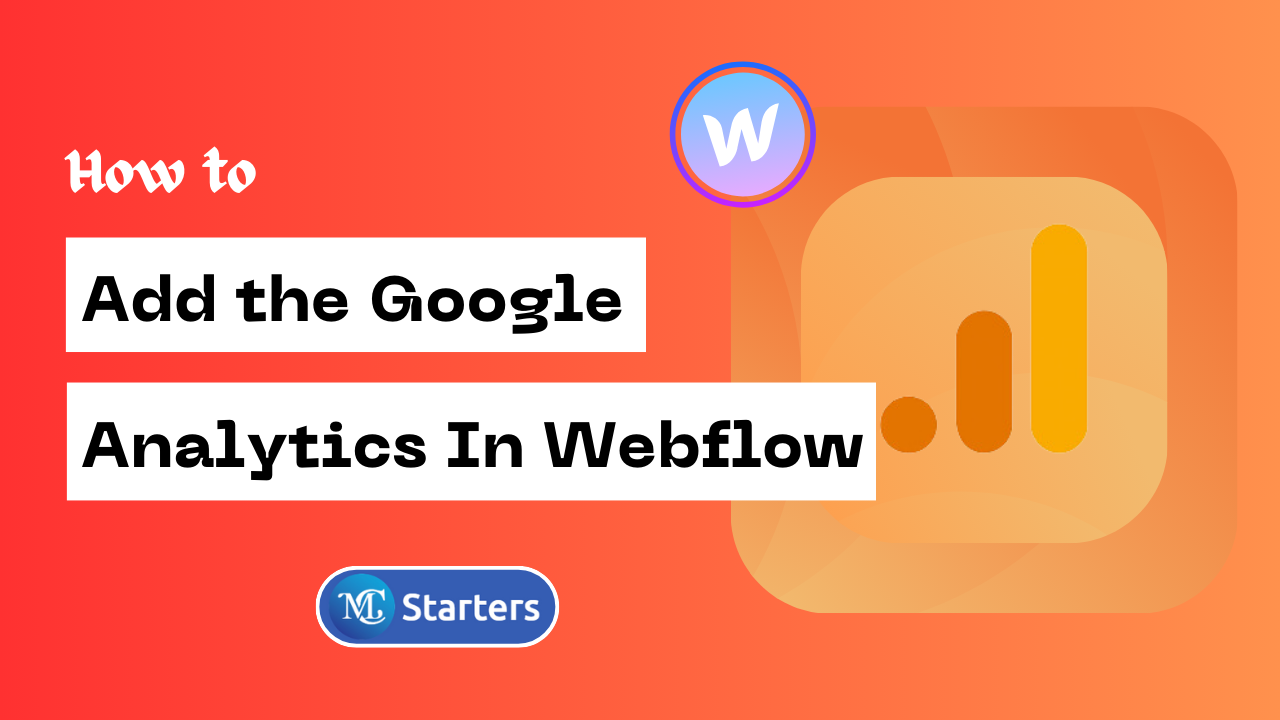
Adding Webflow to Google Analytics integration is essential for tracking and analyzing user behavior and website performance effectively. Here’s why it’s important:
- Data-Driven Decisions: Google Analytics informs content, design, and marketing.
- Measure Success: Gauge website and marketing performance for improvement.
- Identify Issues: Detect bounce rates, and improve user experience.
- Optimize User Experience: Track behavior, and tailor content to the audience.
To quickly add Google Analytics to your Webflow site, follow these simplified steps:
Copy your Google Analytics ID> paste it in webflow> publish for a quick integration.
In this blog post, we’ll guide you through the process of adding Google Analytics integration to your site, step by step, without overwhelming you with technical jargon. With Google Analytics, you’ll be equipped with powerful metrics that reveal user behavior, helping you make informed decisions, optimize your site, and make your online presence more effective than ever. Let’s dive in!
Why Choose Webflow for Your Website?
If you’re new to website development or considering a platform switch, you might wonder why webflow is a popular choice. Here are a few key reasons:
Here are the key points from the section on why to choose webflow for your Website.
- Code-Free Design: Build without coding, ideal for all levels.
- Full Design Control: Customize your site extensively.
- Mobile-Friendly: Ensure performance on all devices.
- Easy Hosting: Streamlined hosting and domains.
- SEO Tools: Boost search engine visibility.
- E-commerce Ready: Create online stores effortlessly.
- Supportive Community: Access resources and community help.
add the Google Analytics integration to your Webflow site
Google Analytics is a powerful tool for tracking visitor behavior on your website. Here’s a straightforward guide to integrating Google Analytics with your Webflow site, using Google Analytics 4 measurement IDs.
Step 1: Open Webflow Dashboard and click 3 dots. Now Click on Settings.
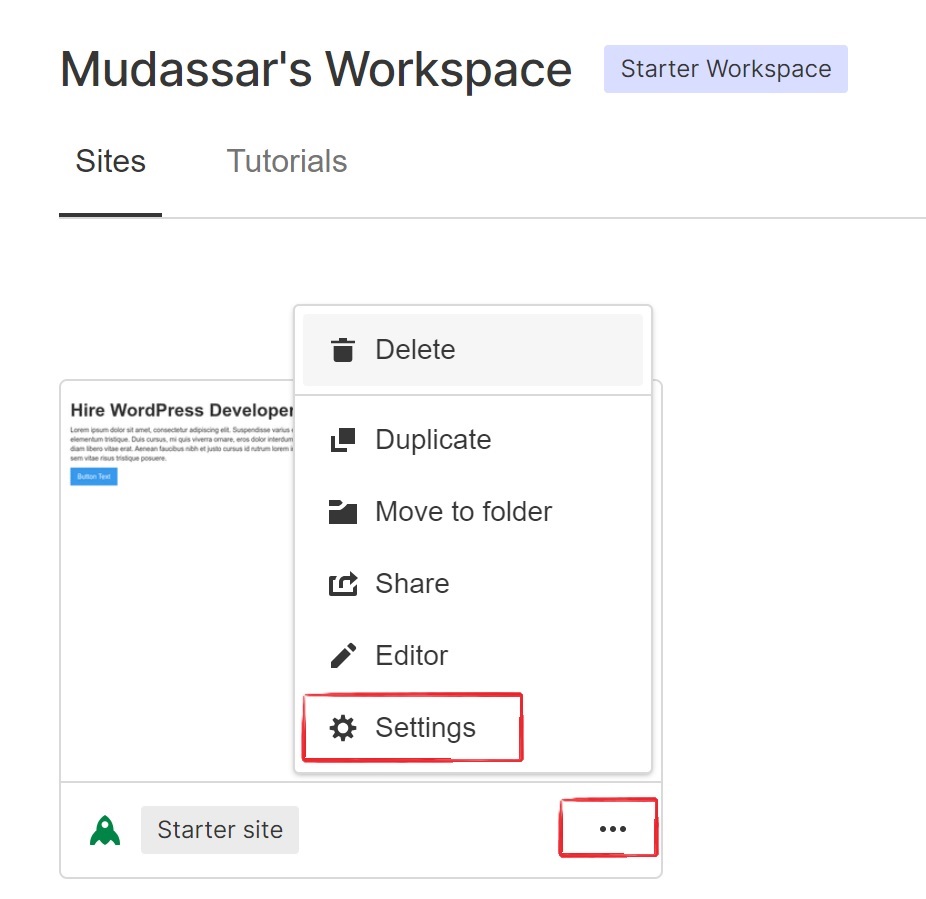
Step 2: Go to the Integrations tab and you see Google Analytics. Paste the Tracking ID you copied from Google Analytics into the “Google Analytics Tracking ID” field.
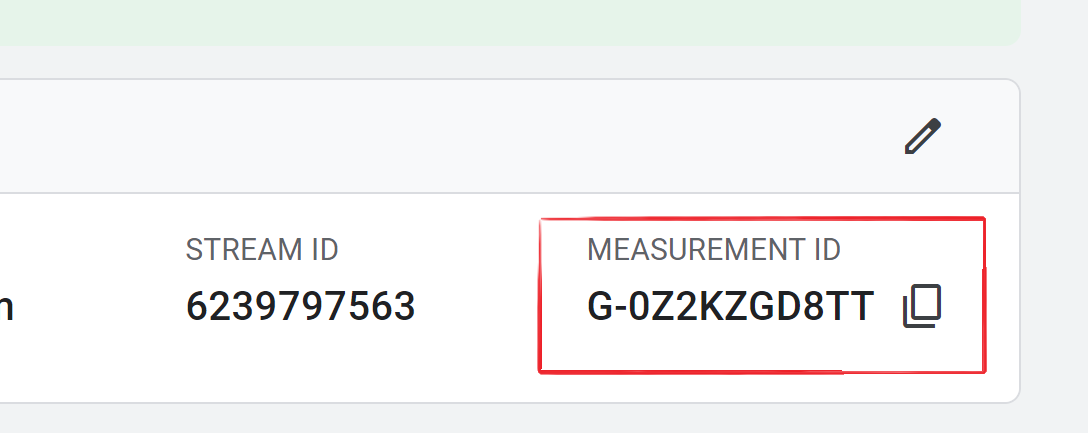
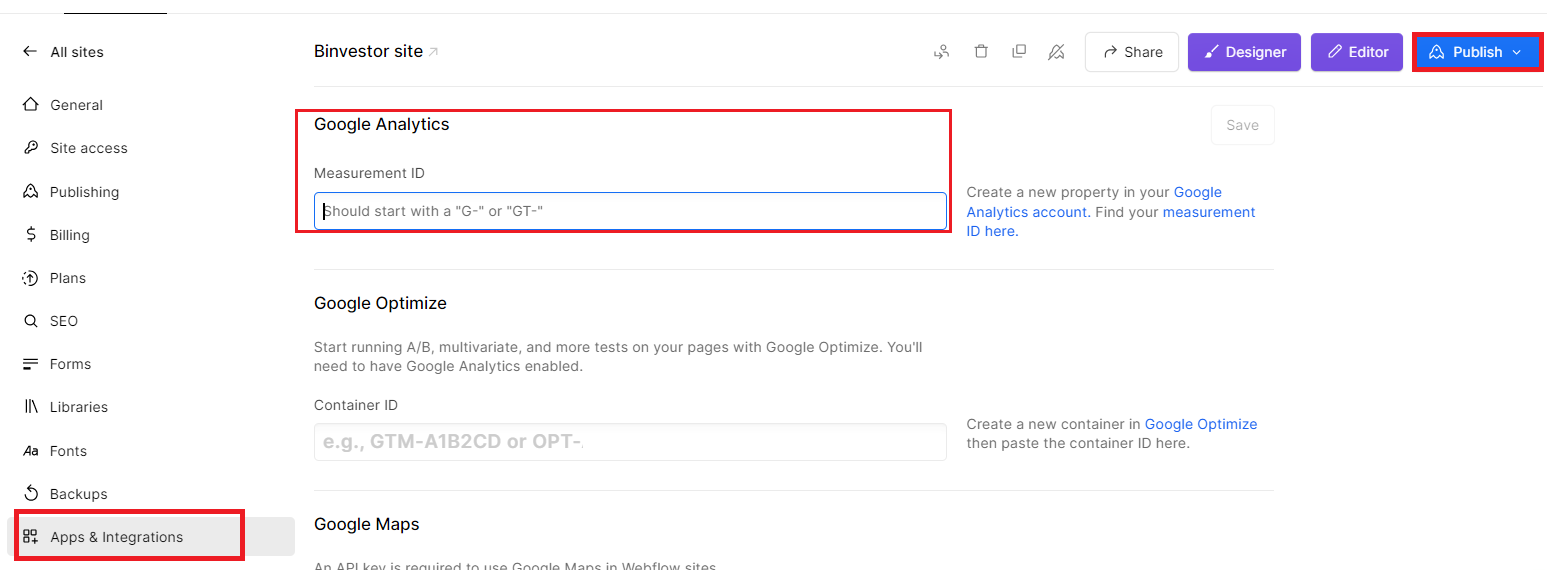
Step 3: Click “Save changes.” Finally, publish your site.
Google Analytics will now start tracking your website’s data. You’ve successfully added Google Analytics to your webflow site. Now, you can monitor your website’s performance and gain insights into your audience without the need for difficult technical terms or complex sentences.
Security and Privacy Considerations
When integrating Google Analytics with your webflow site, it’s crucial to consider security and privacy. Ensure that you comply with data protection regulations like GDPR and have a clear privacy policy in place. Additionally, configure Google Analytics to anonymize IP addresses if needed to safeguard user privacy.
By addressing these security and privacy aspects, you not only protect your users’ data but also maintain trust and credibility in an era where data protection is paramount.
Webflow E-commerce Integration:
Webflow offers user-friendly e-commerce tools with customizable templates, secure payment options, and responsive design. Manage products, track inventory, and access data analytics for a seamless online shopping experience.
- User-Friendly E-commerce: webflow simplifies the setup and management of online stores, catering to users of all technical levels.
- Customizable Design: Users can personalize their e-commerce sites with customizable templates and design options to align with their brand.
- Essential Features: webflow’s e-commerce integration offers secure payments, inventory tracking, and data analytics, streamlining online store operations and facilitating growth.
Webflow Best Practices for SEO Optimization
For webflow users aiming to maximize their website’s online visibility, understanding SEO (Search Engine Optimization) best practices is essential. Here are some key strategies:
- Keyword Optimization: Use relevant keywords for better visibility.
- Mobile-Friendly Design: Ensure mobile responsiveness for wider reach.
- Quality Content: Engage users with valuable, updated content.
conclusion
Incorporating Google Analytics integration into your Webflow site empowers you with data-driven insights for informed decision-making and website optimization. With its user-friendly integration, Webflow ensures that tracking user behavior and improving your online presence is accessible to all, regardless of your technical background. Harness the power of Google Analytics to enhance user experiences and watch your online presence flourish.
What is Webflow, and why should I integrate it with Google Analytics integration?
Webflow is a web design and development platform that allows you to create custom websites. Integrating it with Google Analytics helps you track user behavior, gain insights, and make data-driven decisions to improve your website’s performance.
How do I find my Google Analytics Measurement ID?
Log in to your Google Analytics account, select the property (website) you want to track, go to “Admin,” choose “Data Streams,” click “Web,” and copy your Measurement ID (starts with “G-“).
Can I integrate Google Analytics into any Webflow plan?
Yes, Google Analytics integration is available for all Webflow plans, including free and paid ones.