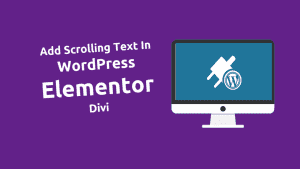How to Manually or Automatically Update a WordPress Plugin

Can you find a way to manually or automatically update a WordPress plugin?
WordPress plugins are small tools to add new features to WordPress websites. It keeps your site secure and increases its performance. It is important to up-to-date the WordPress plugin.
WordPress plugins play a crucial role in enhancing the functionality and features of your website. Regular updates are essential to ensure that your site remains secure, performs optimally, and stays compatible with the latest WordPress core updates. In this blog post, we’ll guide you through the process of updating WordPress plugins, whether manually or automatically.
In this blog post, I am telling you how to update a WordPress plugin. We discuss the different ways to automatically update a WordPress plugin.
Manual Plugin Update:
Use a reliable backup plugin or your hosting provider’s tools to create a backup.
Step 1: Open the WordPress admin dashboard.
Step 2: Click “Plugins” in the left-hand menu. Look for the notification indicating available updates next to plugin names.
Step 3: Tick the checkboxes for chosen plugins and click “Update Plugins.”
Step 4: Check your website to ensure updated plugins are compatible with your theme and other plugins.
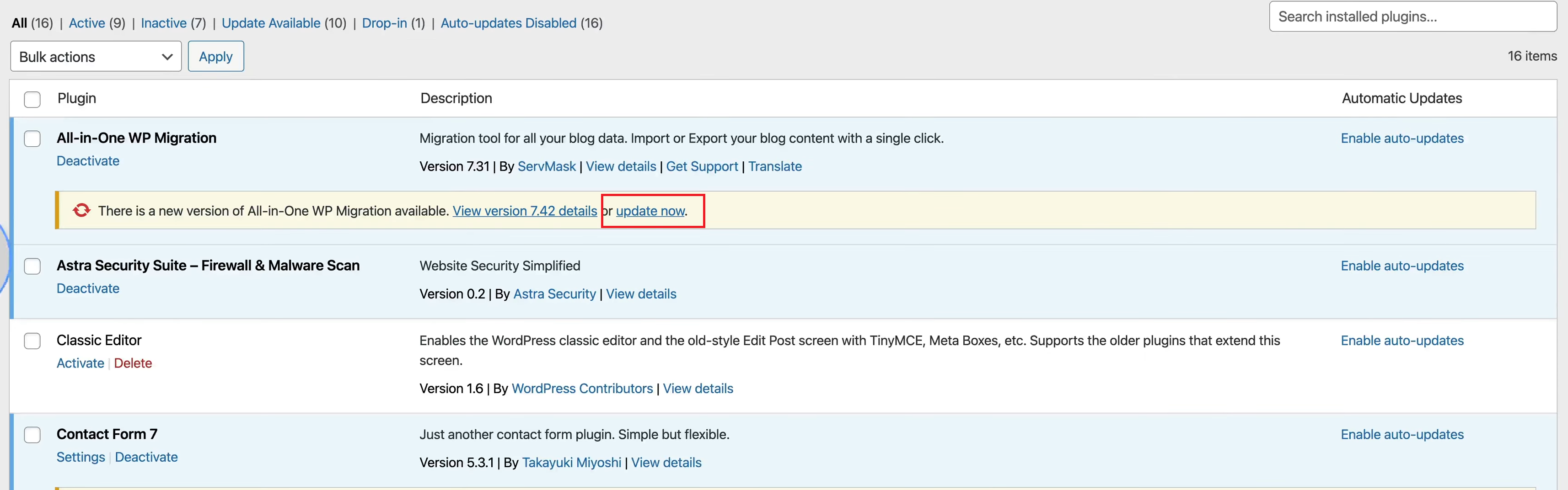
Automatic Plugin Updates with a Site Management Tool:
Step 1: Log in to your WordPress admin dashboard.
Step 2: Use a plugin like “Easy Updates Manager” to enable automatic updates.
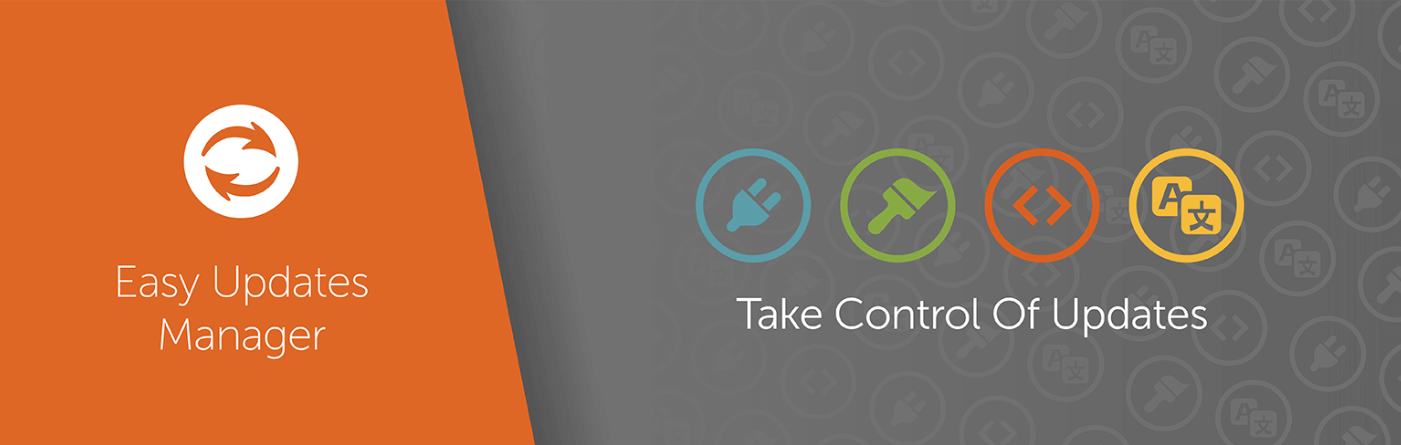
Step 3: Follow the plugin’s instructions to set preferences for automatic updates.
Step 4: Regularly check your website to ensure automatic updates are functioning correctly.
Automatically Update a WordPress Plugin / Individual Plugins:
Step 1: Go to WordPress dashboard > Plugins > Installed Plugins.
Step 2: Next to a plugin, click “Enable auto-updates” for automatic updates.
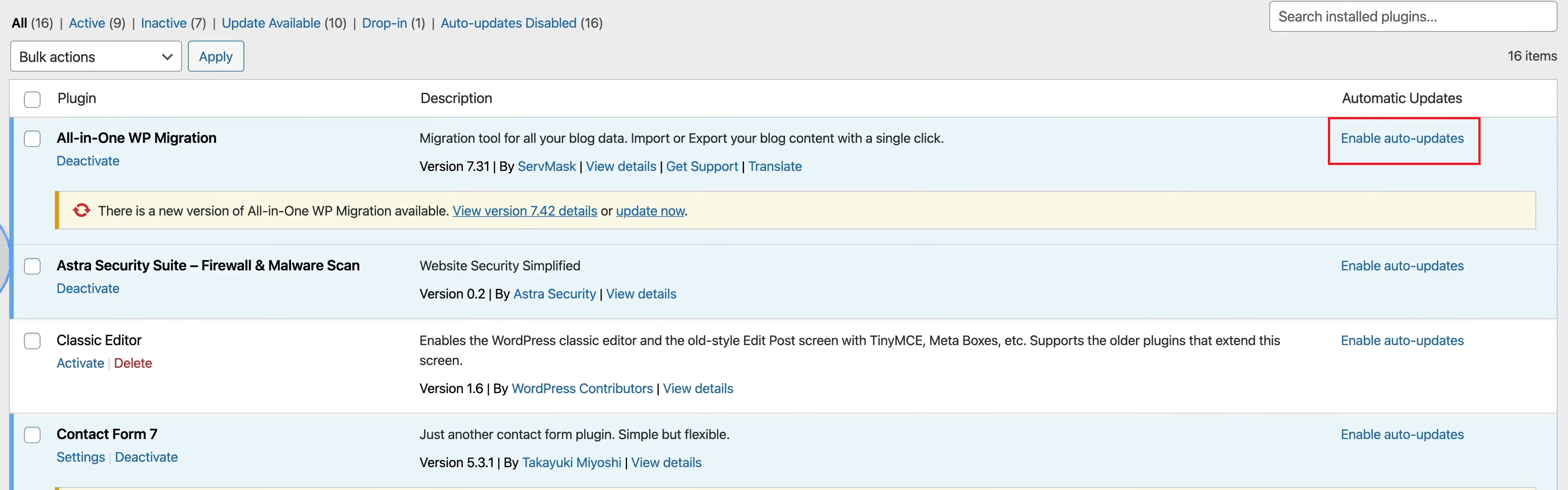
Step 3: To turn off automatic updates, click “Disable auto-updates” for a specific plugin.
Step 4: Select multiple plugins, and choose “Enable Auto-updates” or “Disable Auto-updates” from Bulk Actions.
Step 5: Click “Apply” to execute bulk action and manage auto-updates for the selected plugins.
why it’s important to update your WordPress plugins
Updating WordPress plugins is crucial for several reasons, and it’s considered a best practice in website maintenance. Here are some key reasons why it’s important to regularly update your WordPress plugins:
- Security Fixes:
- Developers often release updates to patch security vulnerabilities that have been discovered. If you fail to update your plugins, your site may be susceptible to hacking attempts or other security threats. Hackers often target outdated plugins because they may have known vulnerabilities.
- Bug Fixes:
- Updates typically include fixes for bugs or glitches in the plugin. By keeping your plugins up to date, you ensure that your website runs smoothly and functions as intended.
- Compatibility:
- WordPress core software is regularly updated, and plugins need to keep pace with these updates to ensure compatibility. Running outdated plugins can result in conflicts with the latest WordPress version, causing errors, malfunctions, or even website downtime.
- New Features and Enhancements:
- Developers frequently add new features and improvements to their plugins to enhance functionality and provide a better user experience. By updating, you can take advantage of these additions and stay current with the latest features.
- Performance Optimization:
- Updates may include performance optimizations that can improve the speed and efficiency of your website. This can positively impact user experience and help with search engine rankings.
- Plugin Compatibility:
- Some plugins rely on others or work in conjunction with specific themes. Regular updates help ensure that all components of your website are compatible, reducing the risk of conflicts and issues.
- WordPress Core Updates:
- As WordPress evolves, developers adapt their plugins to align with the latest core updates. To maintain a secure and smoothly functioning website, it’s essential to keep both WordPress and its plugins up to date.
- Community Support:
- Developers and the WordPress community provide support for the latest versions of plugins. If you encounter issues and seek assistance, you are more likely to receive help if you are using the most recent versions of plugins.
- Legal Compliance:
- Some plugins may be subject to legal requirements or standards. Updates can include changes to ensure compliance with laws and regulations, such as privacy policies or data protection requirements.
Best Practices:
- Regularly Check for Updates: Make it a routine to check for plugin updates, whether manually or automatically.
- Test Updates in a Staging Environment: Before applying updates on a live site, consider testing them in a staging environment to identify and address any potential issues.
- Keep WordPress Core Updated: Ensure that your WordPress core software is always up to date to maintain compatibility with plugins.
Conclusion: How to Manually or Automatically Update a WordPress Plugin
Updating WordPress plugins is a critical aspect of website maintenance, contributing to security, performance, and overall functionality. Whether you choose to update manually or automate the process, staying vigilant about keeping your plugins up to date will contribute to a secure and smoothly running WordPress website.
How do I automatically update WordPress plugins?
To enable automatic updates, go to the WordPress dashboard > Plugins > Installed Plugins. Next to each plugin, click “Enable auto-updates” to activate automatic updates.
How do I update my custom WordPress plugin?
For custom plugins, manually update by replacing the old plugin files with the new ones. Alternatively, consider using version control systems like Git for smoother updates.
How do I refresh a WordPress plugin?
Refreshing a plugin typically involves deactivating and reactivating it. Go to the Plugins page, deactivate the plugin, then reactivate it to refresh its functionality.
How do I schedule a WordPress plugin update?
WordPress doesn’t have a built-in feature for scheduling plugin updates. However, you can use third-party plugins like “WP Scheduled Posts” to schedule content, and then update your plugins manually during low-traffic periods.