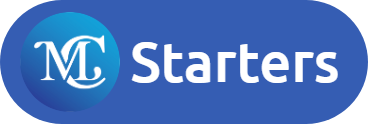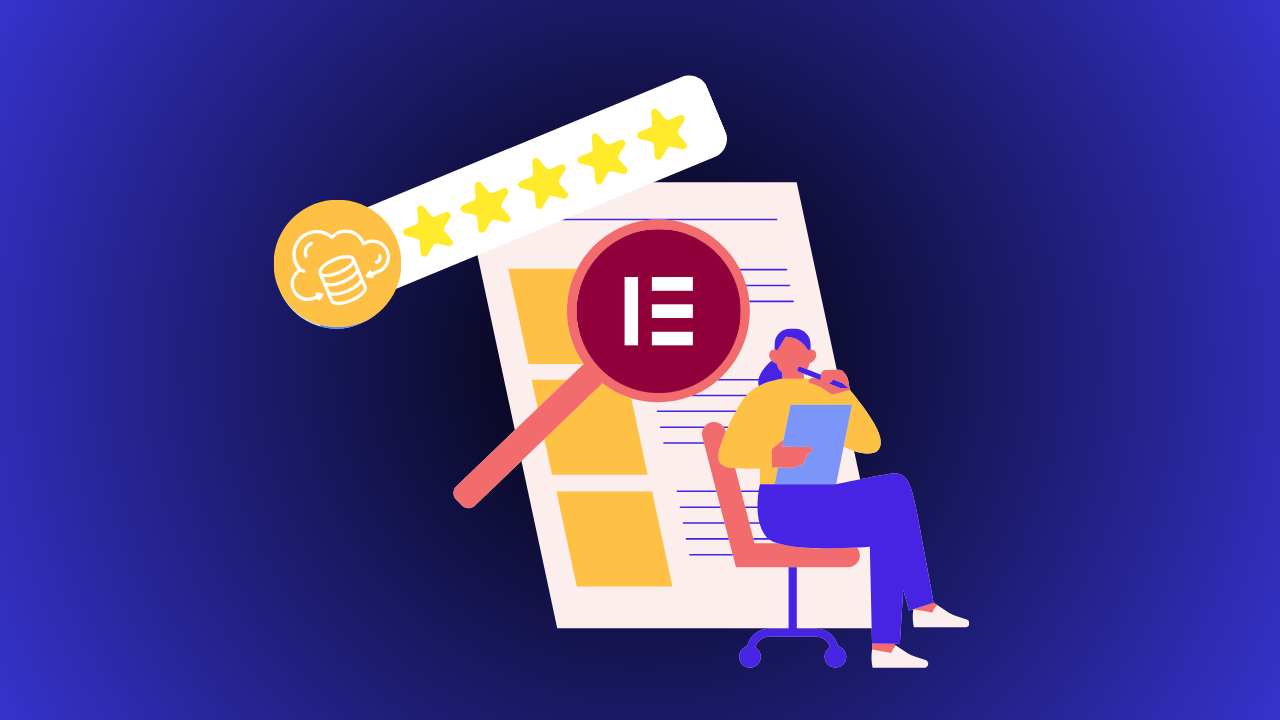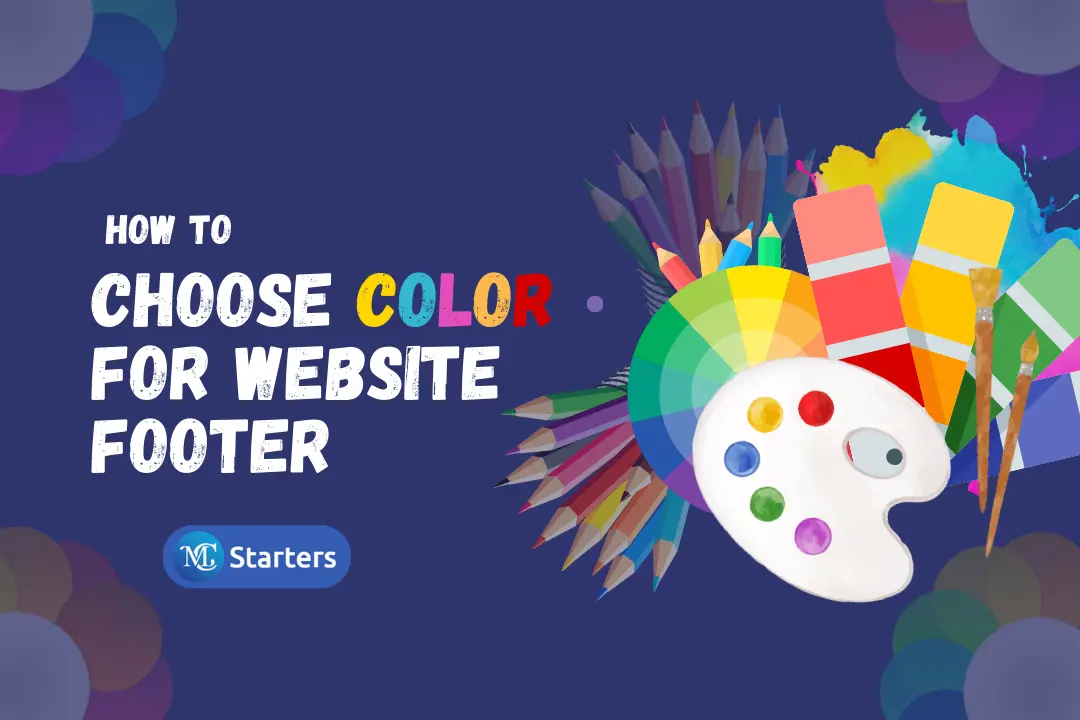Jimdo Website Builder Review – How to start making website.

I highly believe that this review is helpful for you. We will take a look at the new and improved version of the famous jimdo website builder.
Jimdo Website Builder Review
What is Jimdo
Jimdo is a German websites builder and all- in- one hosting solution designed to enable beginners to create a fully working internet presence within a short time without any knowledge of programming. So far, more than twelve million websites have been using Jimdo. This company gives free websites services for the people.
Jimdo is a smart websites builder that allows building a website in just a few minutes. Jimdo is great for helping you set up a personal blog, portfolio, e-commerce, and small business.
In Jimdo Website Builder Review we’ll talk about features, pricing, templates, pro, and cons, what it gets right and what it could work on.
You Might Also Like: Elementor Templates
Key Features of Jimdo
Jimdo is fairly straightforward in terms of features and all essential features are easy to use. The features work in the background, and they are not flashy while they offer plenty of value to your websites.
Easy to Use
Jimdo provides the best user experience, provides user-friendly elements that make the easy websites that you easily manage. You can easily change this whatever you want. These websites provide the best style editor.
For example, background images and color change, line spacing, and so on. The best feature is previewing and page editor feature.
Integrations and Add-ons
The best features of Jimdo’s are that it allows for integration with any service or product that offers an embedded code. You can add links to website-related videos, it allows your visitors to share or like your site’s content.
Automatically Optimized for Mobile
The great Jimdo feature is that all sites hosted by this web builder are automatically optimized for viewing on mobile devices. Jimdo mobile website will adjust to fit any screen size automatically, without you needing to do anything.
Jimdo’s E-commerce Capabilities
If you looking for an online store, dropshipping business, or a website with e-commerce functionality. Jimdo does also offer an online store feature and is available on the ‘Business’ and ‘Basic’ plans. Jimdo offers a template that best features you need. There is the best feature are:
- A shopping carts
- Ability to accept coupons and discounts
- SEO-friendly design to ensure your store ranks well
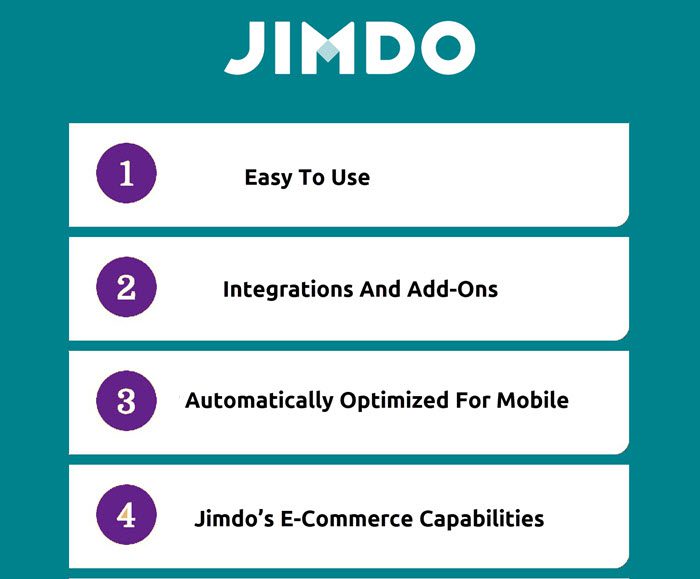
Price Plan
Jimdo offers a cheap price than other websites builder. Jimdo offers three different types of plans; a free (very limited) pro and a business plan. You are not an expert, so start with the free plan.
Pro plans are excellent and Business plans offer plenty of extra features.
For the latest and most up-to-date prices visit Jimdo’s website. Compare and find a good plan for your website. Take a look at what we offer and start creating according to your need.
If you take out a premium plan, like Start or Grow, you pay in one go for the entire agreed period. Jimdo offers a plan with a minimum contract term of 12 or 24 months.
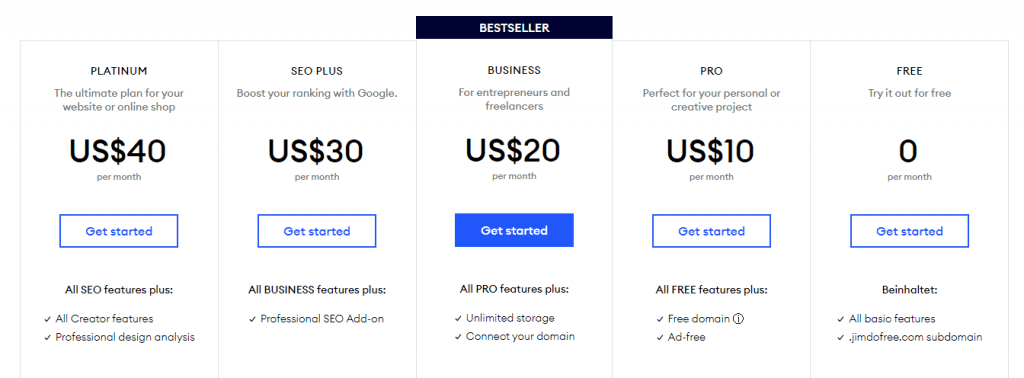
Templates
Jimdo seems to cure which should be the best for their users which means they generate the professional template according to your needs.

Pro and Cons
Pros
- Unlimited storage space on its business plan or higher
- Great for users who are on a time stretch with its simple editing interface. Great for users who are on a time stretch with its simple editing interface
- Optimizes for all mobile devices with its dedicated mobile editor view
- It’s great for those who are less confident because the ADI functionality builds the site for you. A decent free plan is available and easy to use.
Cons
- Limited customization tools compared to its competitors
- SEO is more limited than with other website builders (no alt tags)
- Other websites builder offers a much better option for font styles, sizes, color
- There is no limited access to things like the page title. Choose the title of the home and easy to change it.
How to start Making Website
Making a website is easy if you are using the jimdo website builder. Now I will show you how to start making a website. Please follow every step to build a business website.
Step:1 Go to Jimdo Website builder then click on Let’s get started. Free.
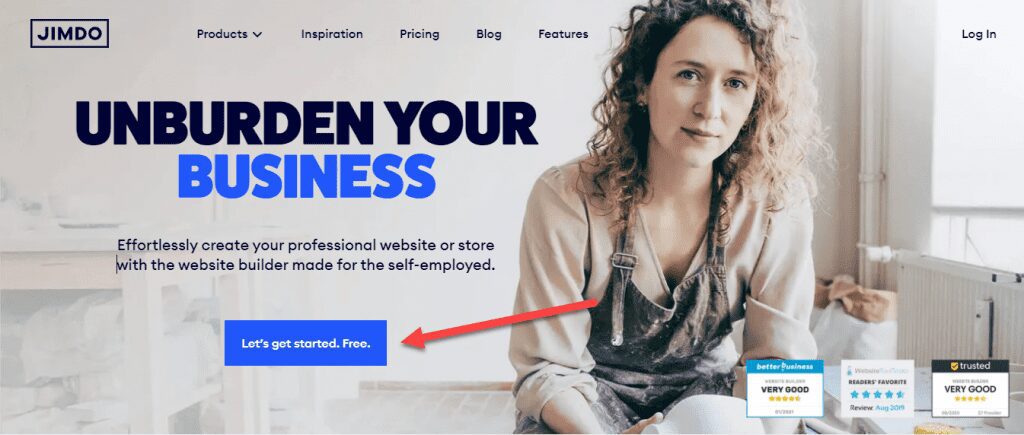
Step 2: Click on Sign up with Google and select an email account, give basic access.
Step 3: Now click on Start Now button which you see under “Create a beautiful website—no coding required”

Step 4: Now you can go with “A single individual” or ” A group of People” It depends on you. Select any one, Last click on continue.

Step 5: Now tell about the website or business. Select an option that is suitable for your business then click on continue.
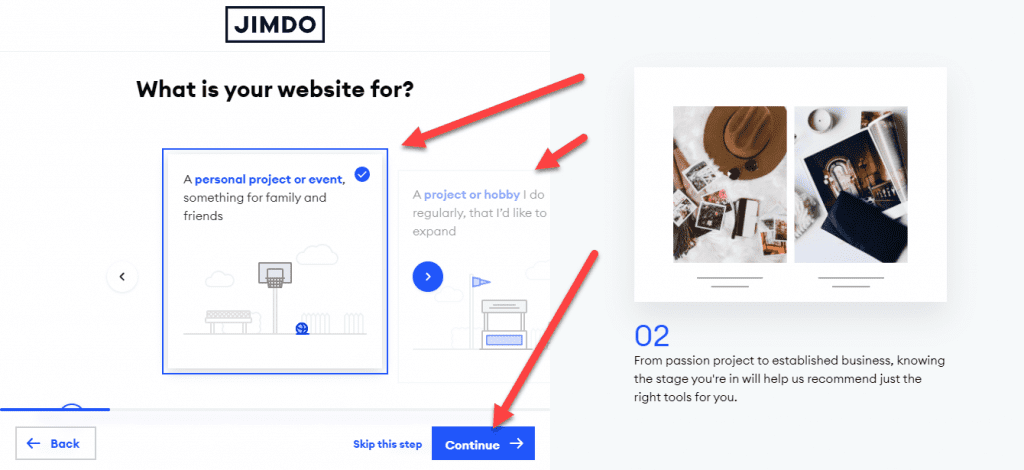
Step 6: Now Enter the name of the business.
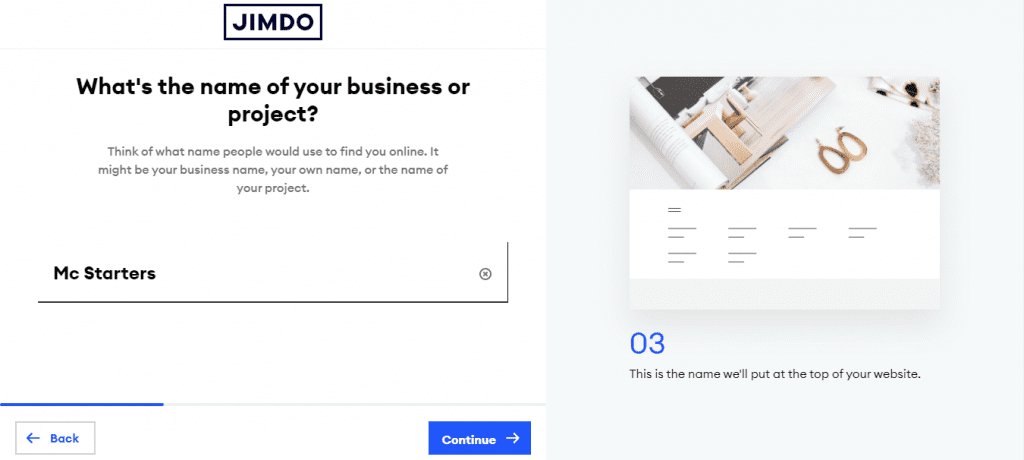
Step 7: Now select What are the goals of your website?
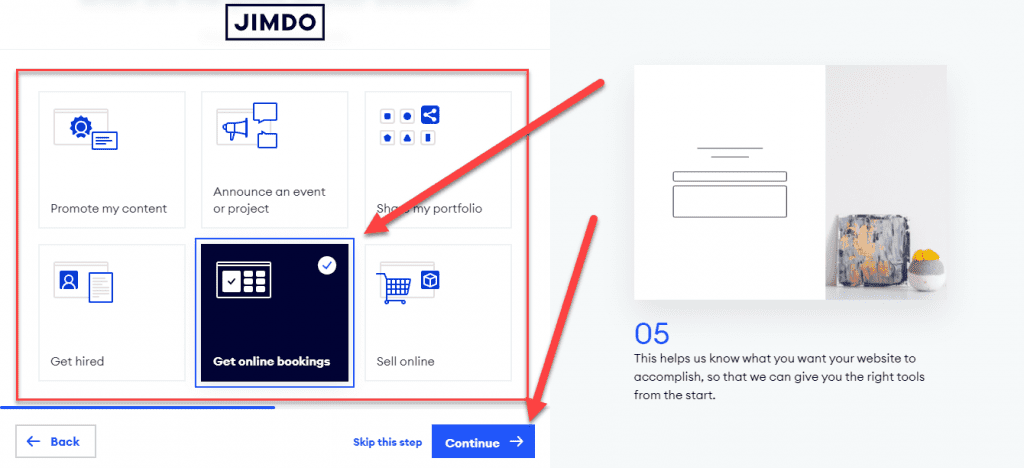
Step 8: Pick and search website category. Click on continue.

Step 9: Choose pages for a website then click on continue.
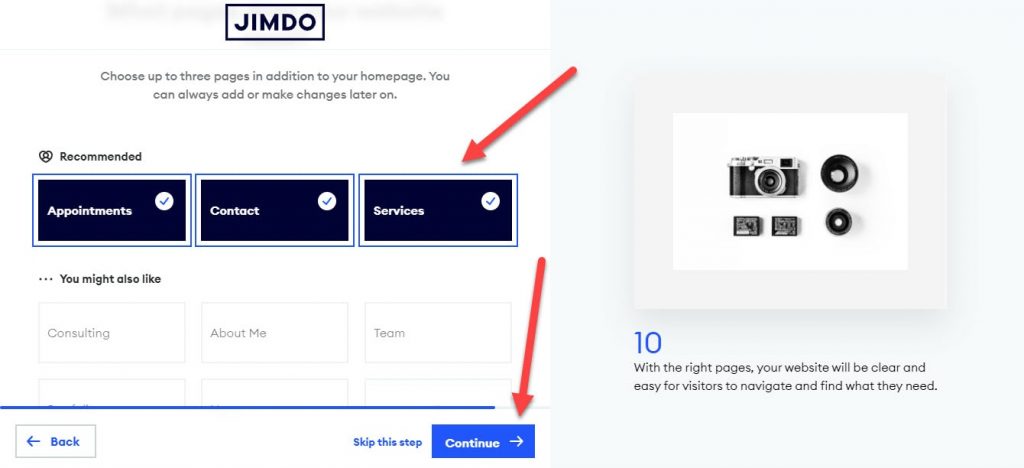
Step 10: Now time to pick a website. Jimdo system shows two versions. You can choose any one website. Click on continue.

Step 11: Here you can buy a domain for the website and also select “Choose a domain later. Click on continue.

Step 12: After the previous step you can see how the website editor. Click on any elements and edit text, upload the image. When the edit is done then click on publish.
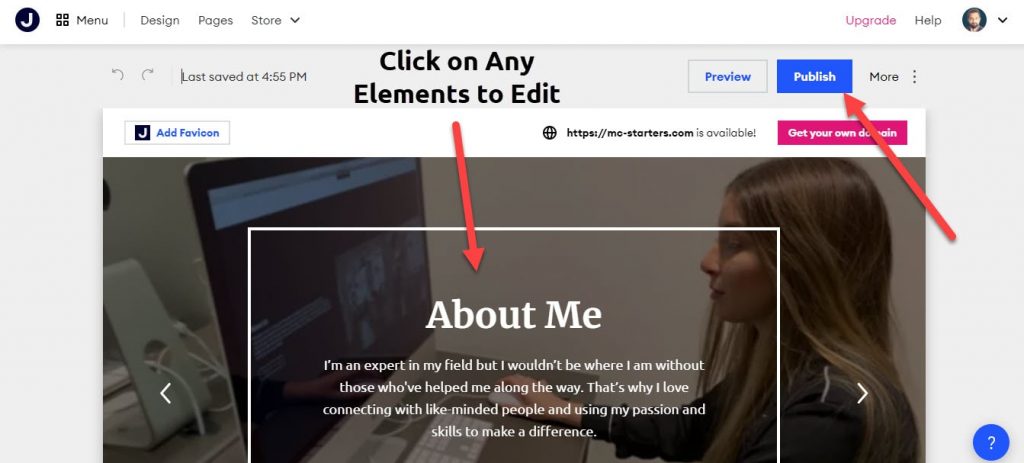
Step 13: Now you see the live website URL.
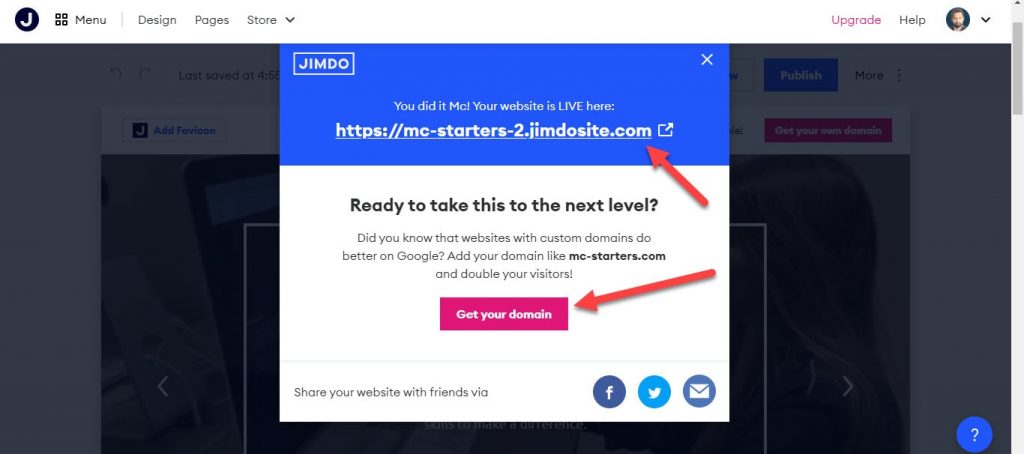
Step 14: This is the live website preview.

I hope your Jimdo Website Builder Review article helps you to make a website without coding. if you can any help then comment below or hire web designing expert from below link.
You Might Also Like: Hire WordPress Web Designing Expert
Frequently Asked Questions
Is Jimdo a free website builder?
Jimdo has a free plan. You can use it indefinitely and create up to 5 pages (the normal size for most small business websites). You also have access to the majority of the features. There will be a Jimdo ad on every page, but it isn’t a major deal.
Is jimdo reliable?
Jimdo is the best website builder, but it’s not as feature-rich or straightforward as some of its competitors. The service includes the majority of the features that today’s site creators want, and its automatic Dolphin site builder is a useful tool for individuals who don’t want to mess with a lot of site design.