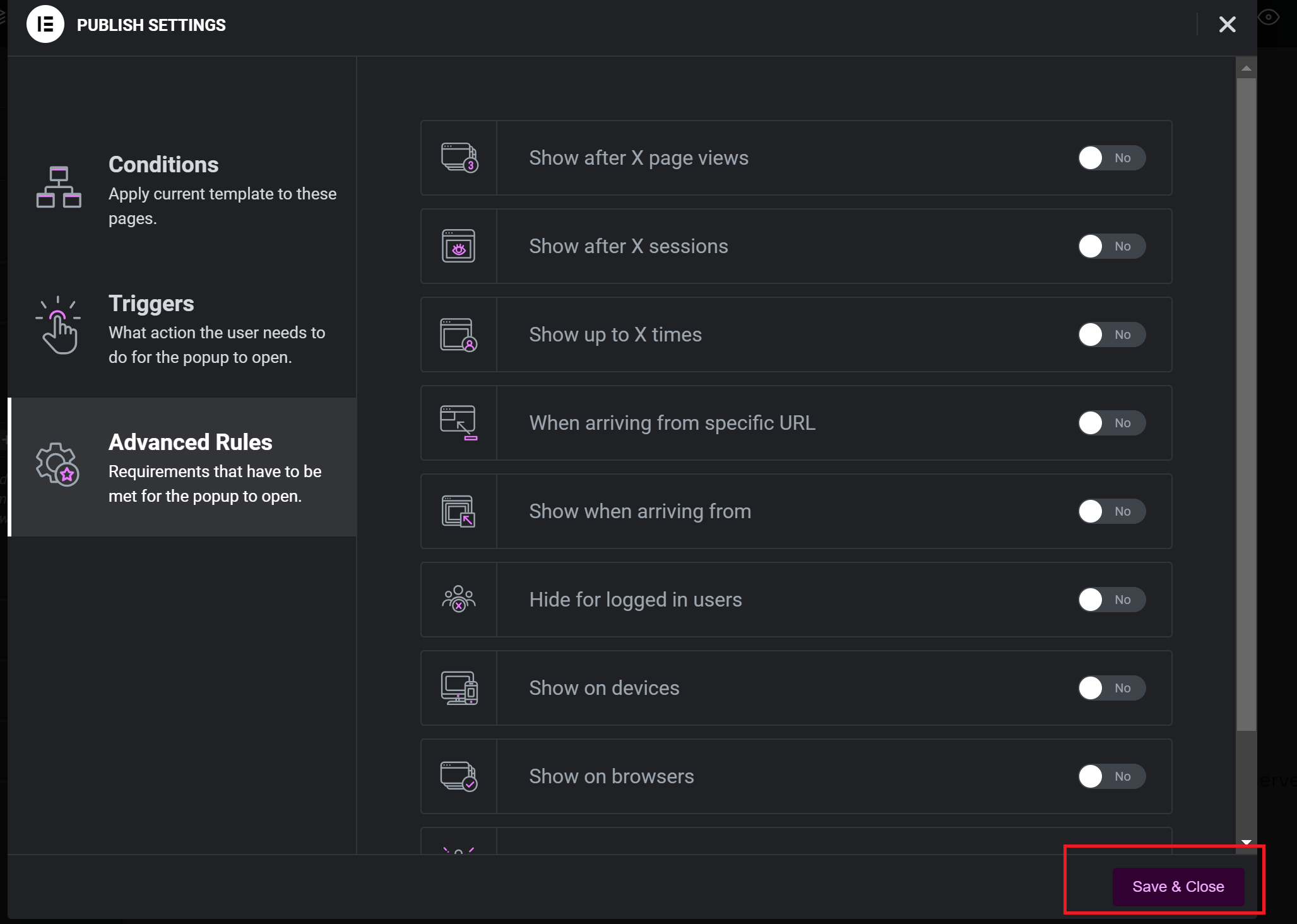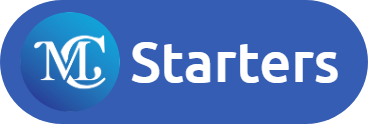For importing the Elementor popup template you must install the Pro version of Elementor plugin and activate Elementor new features. Lastly, you need to follow these steps to import Elementor popup templates.
Step 1: Make sure you have latest Elementor Pro version.
Step 2: Activate all Elementor new features such as Gird, Menu and Containers. Go to Elementor > Setting > Features tab.
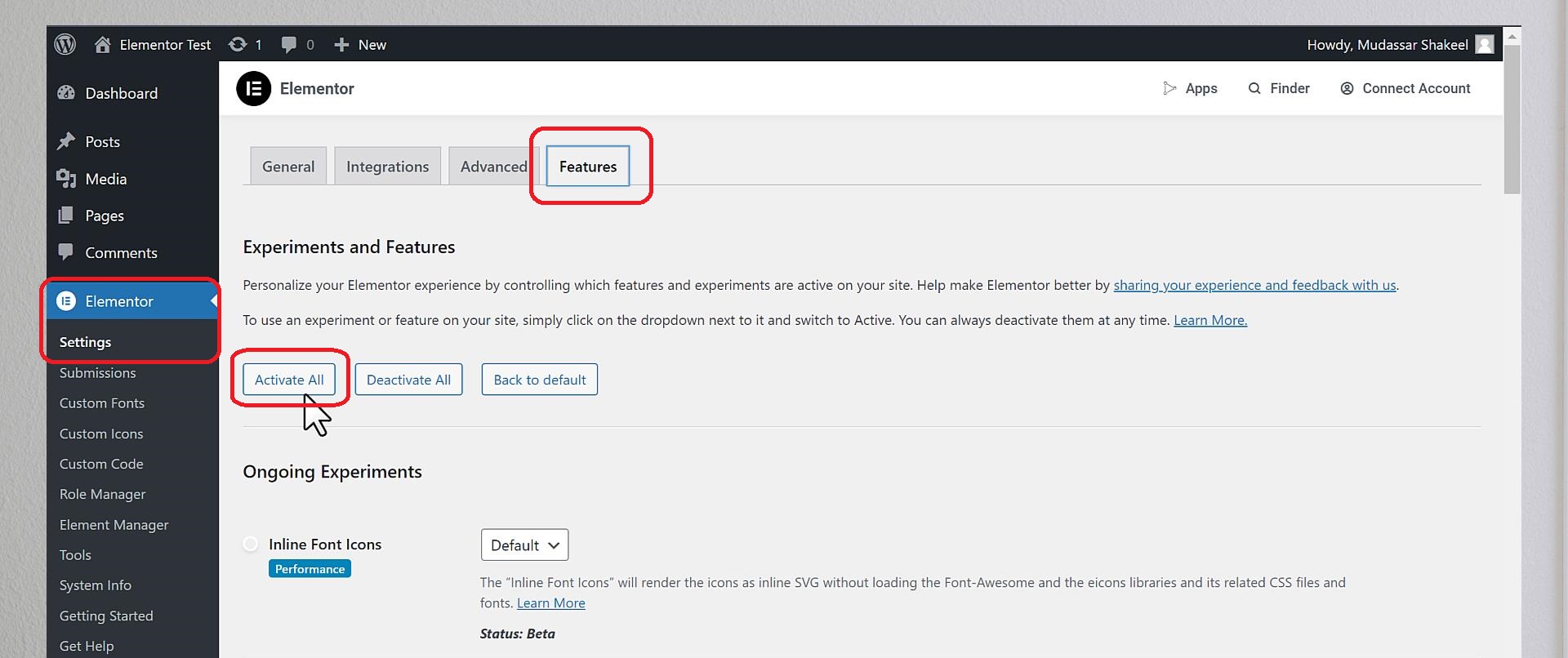



Step 3: Now click on Templates > Popup > Import Templates.
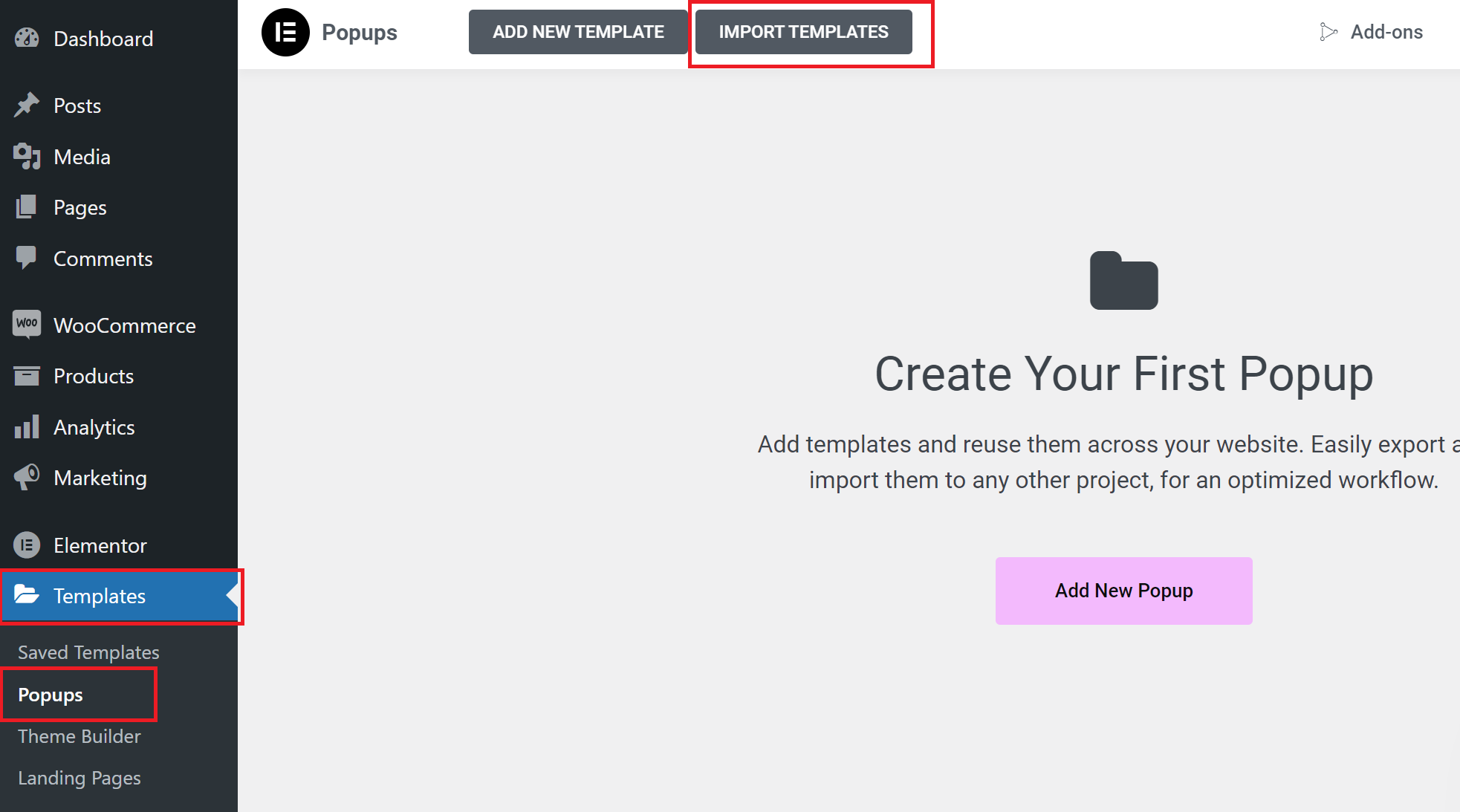
Step 4: Click on Choose File.
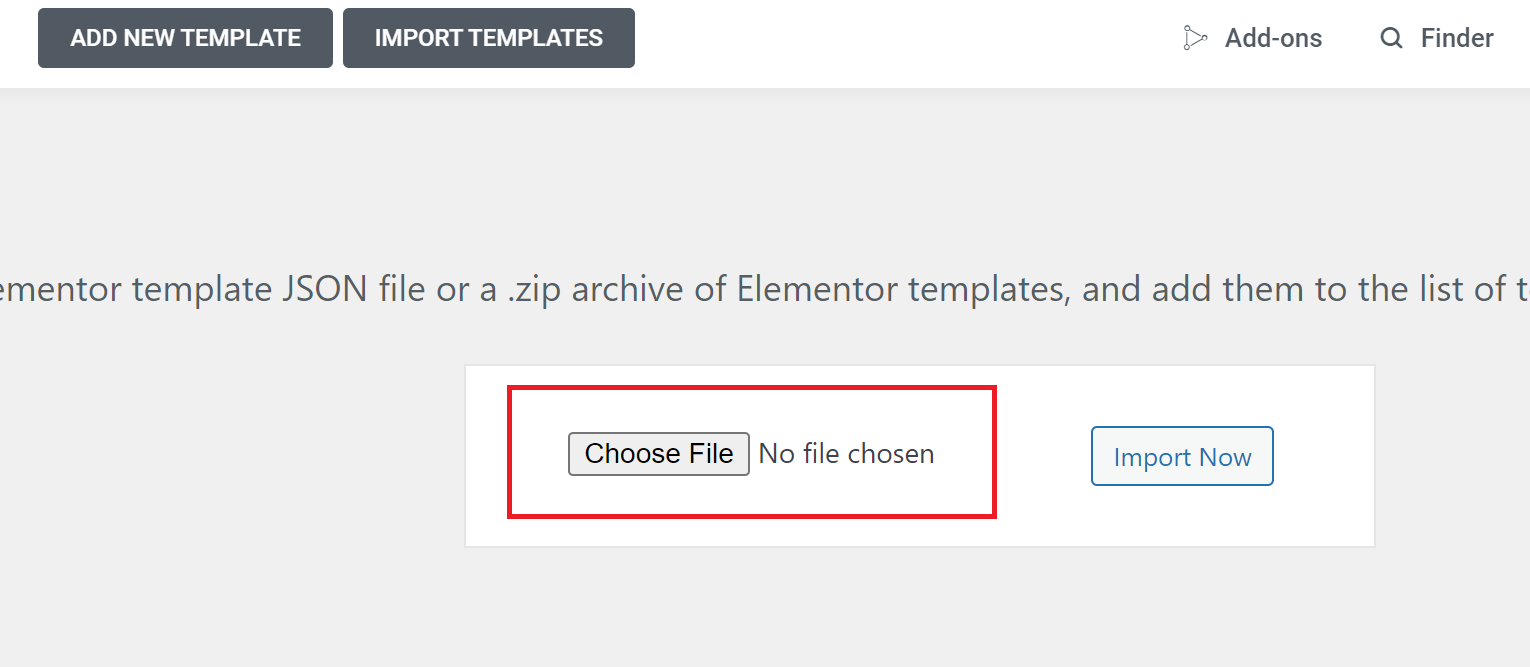
Step 5: Upload Json file and click on Open .
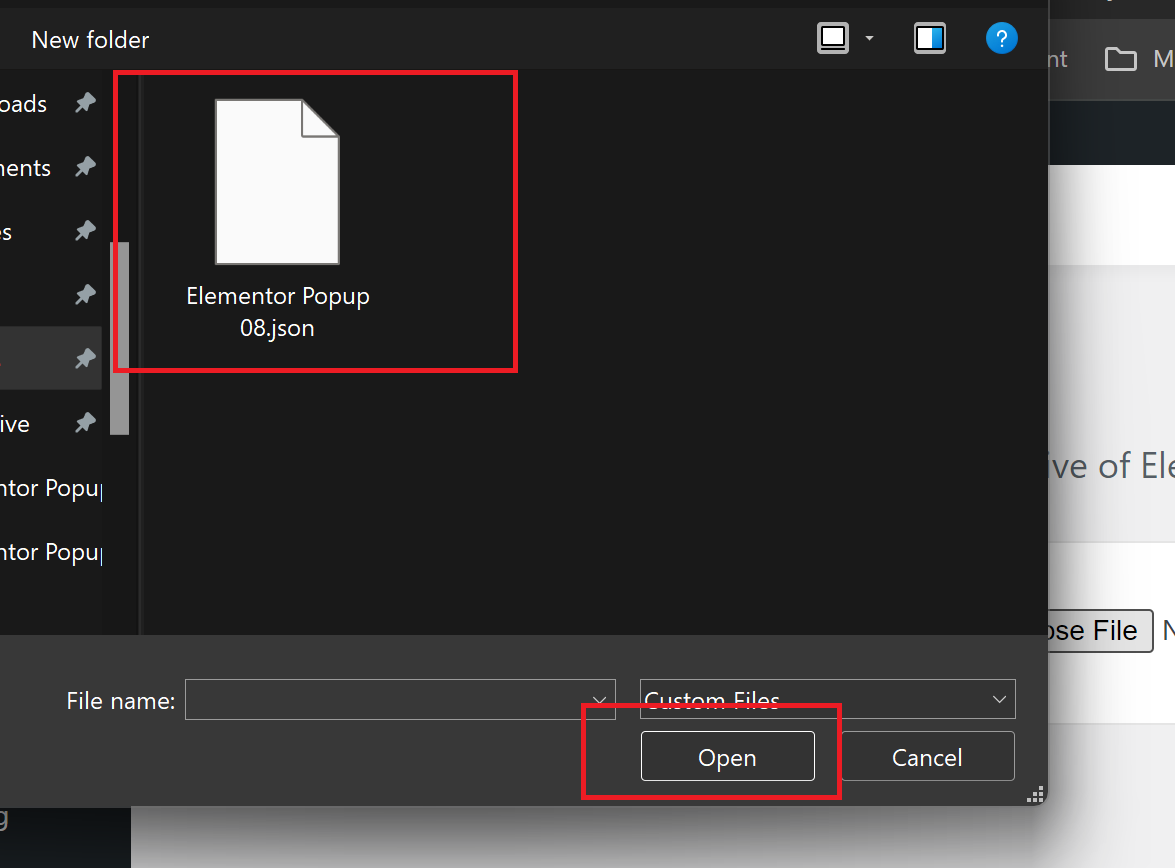
Step 6: Click on Import Now.
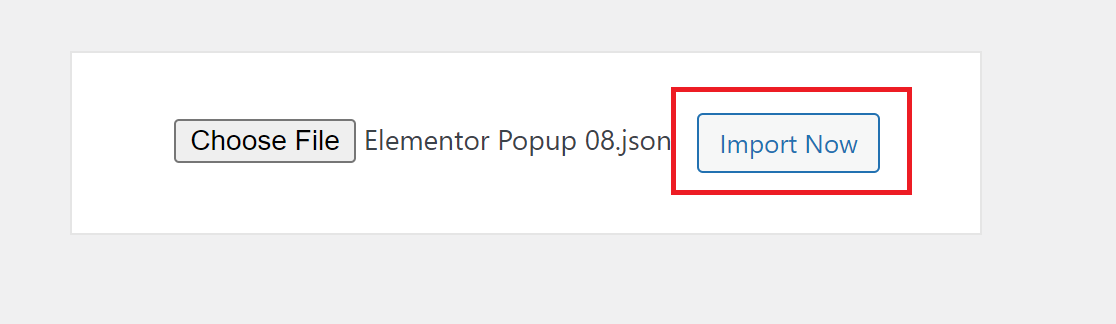
Step 7: Click on Edit with Elementor.
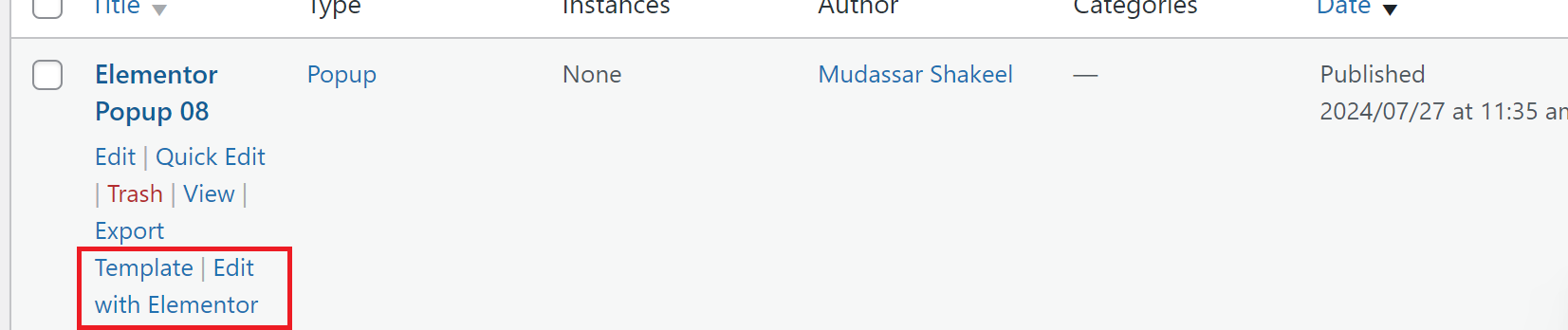
Step 8: Now click on Elementor form and do form integration with thrid party software.
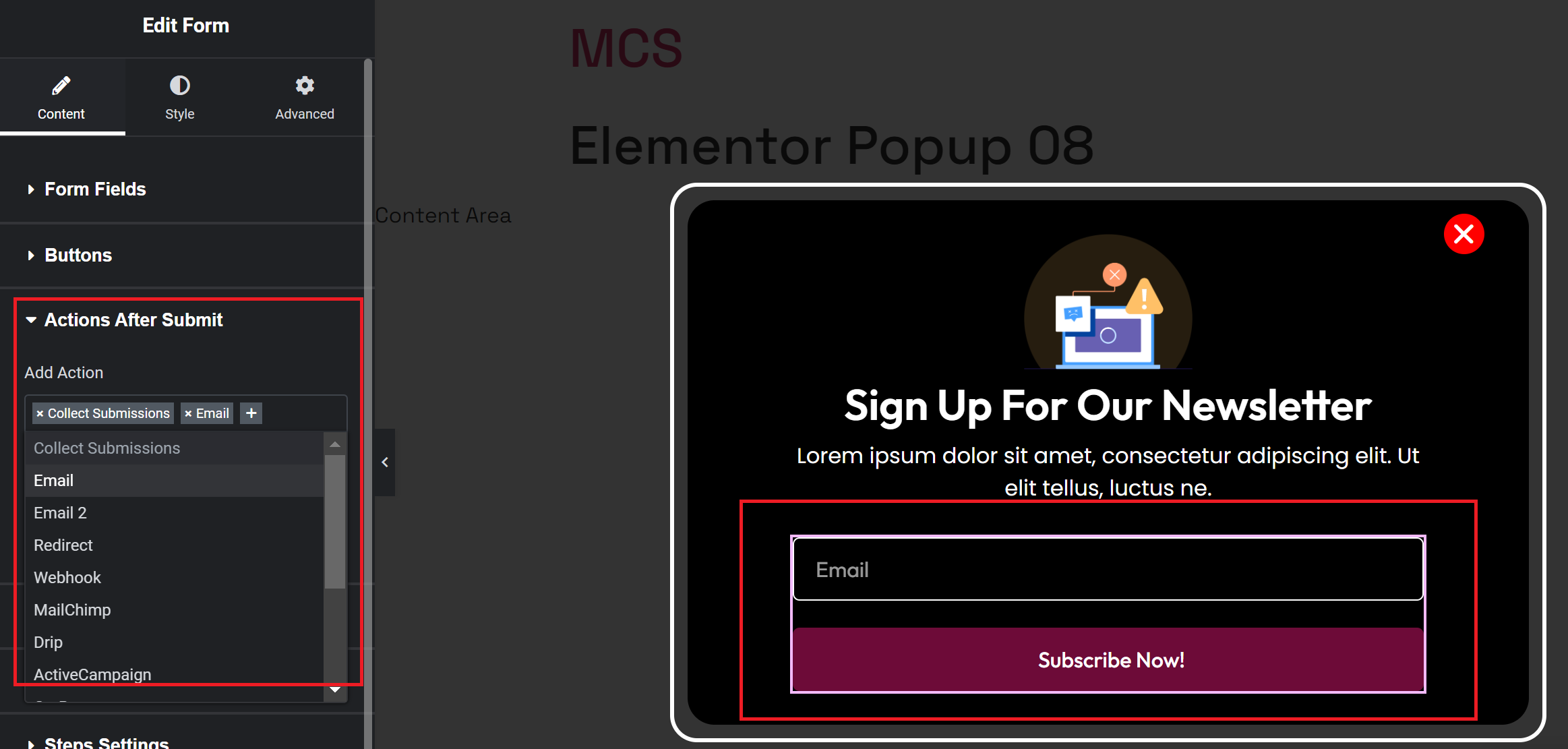
Step 9: Click on down arrow that right publish button and select Display conditions.
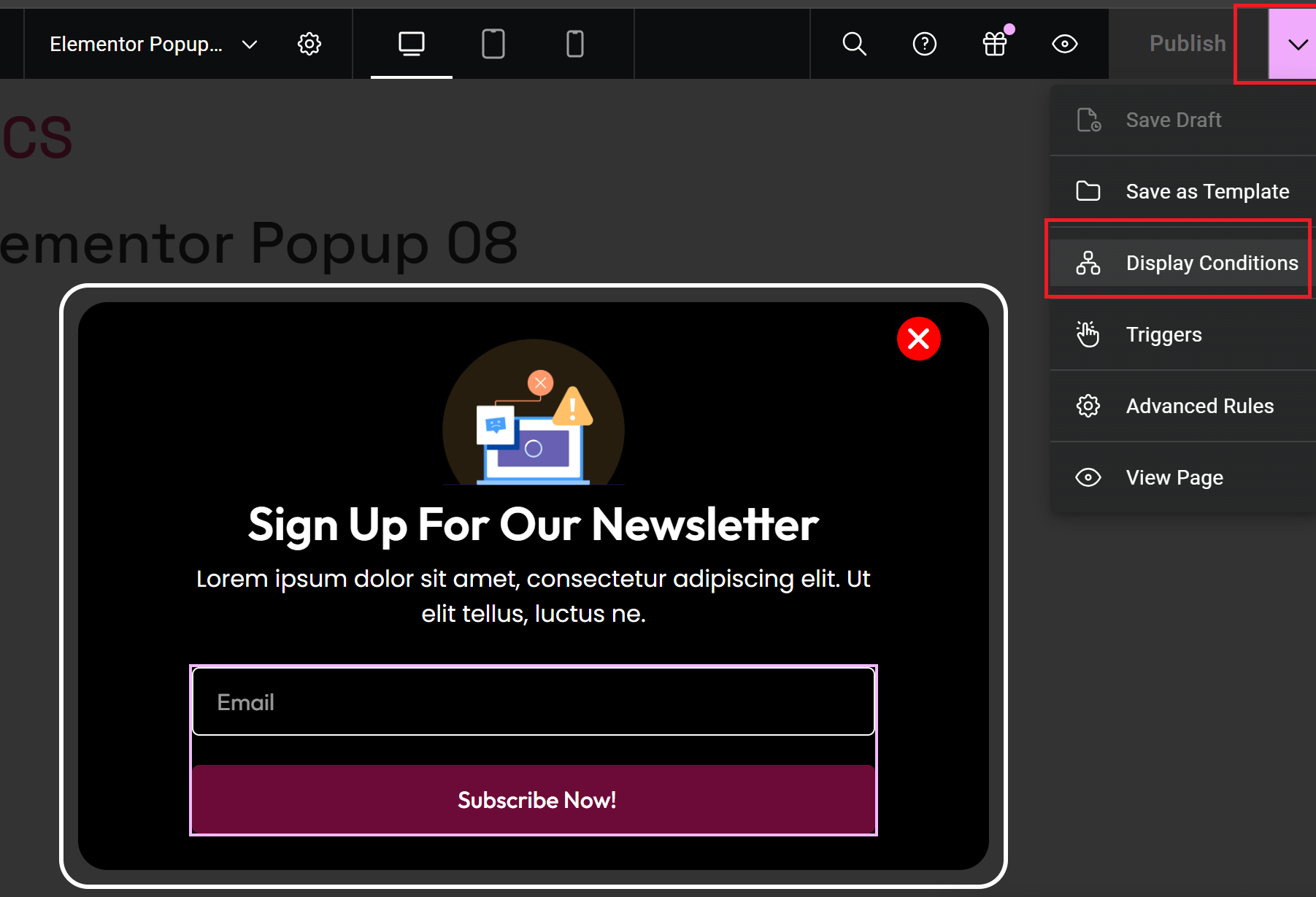
Step 10: Click on Add condition and select Entire site.
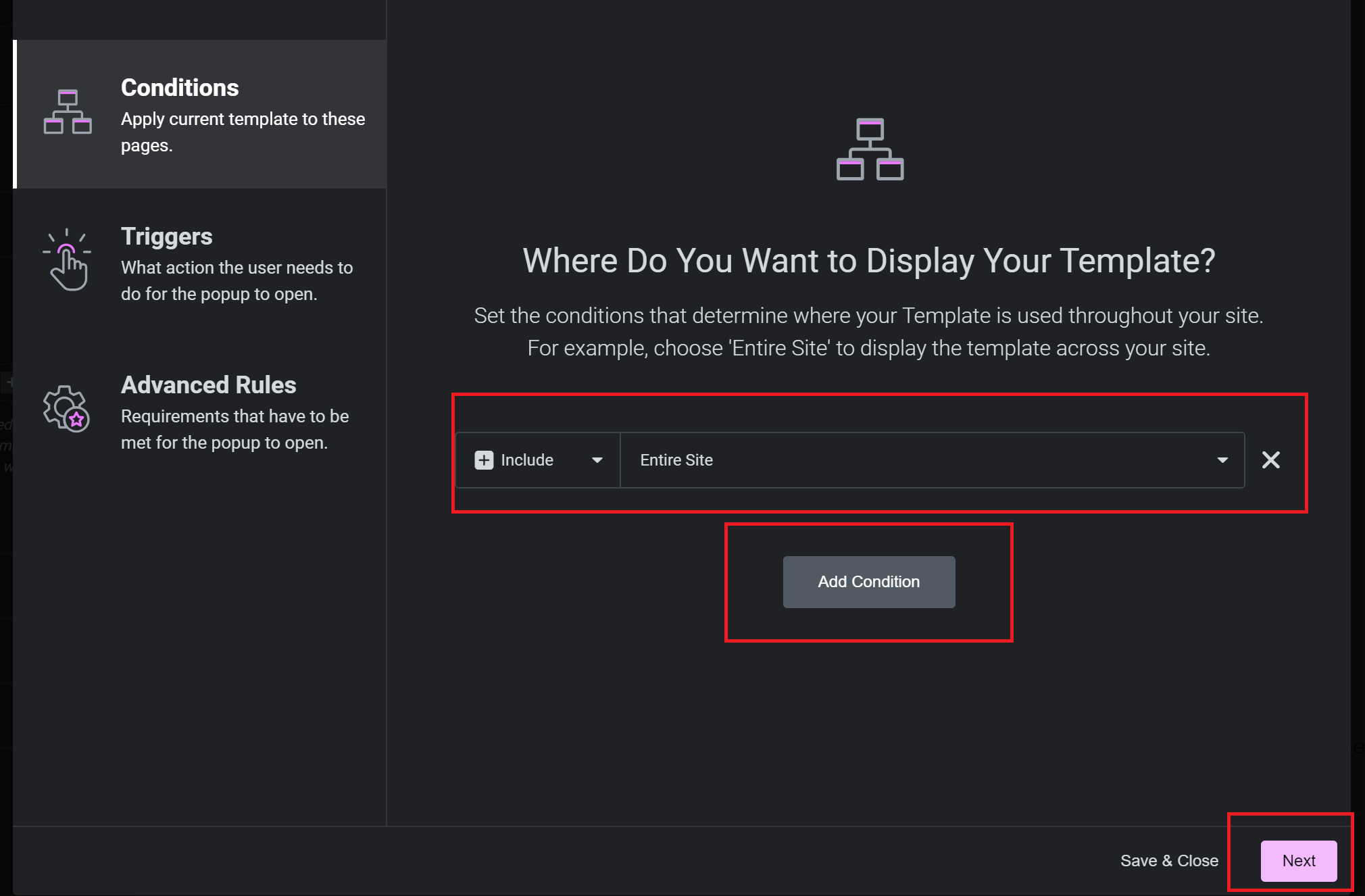
Step 11: Here set conditon as you want.
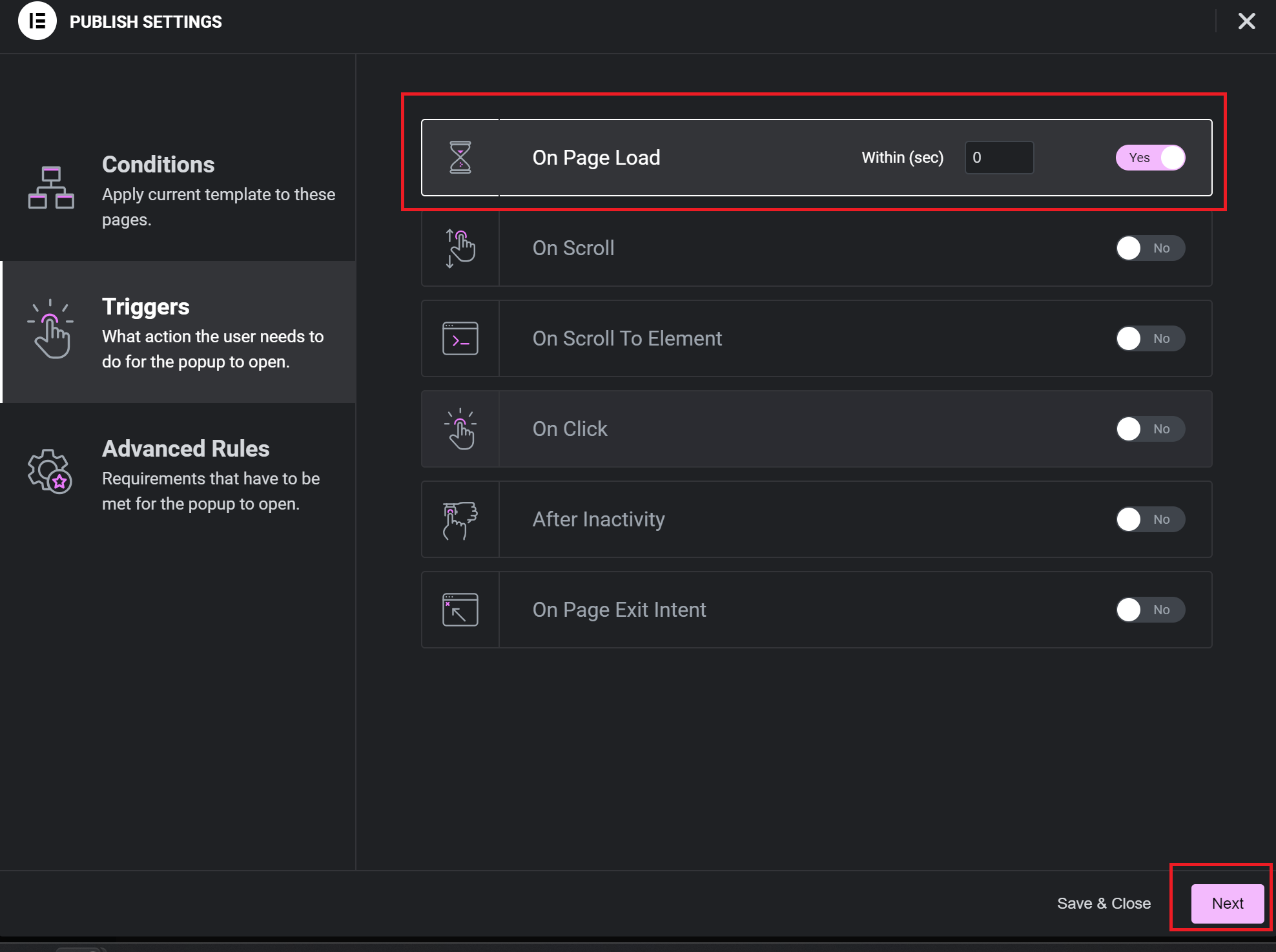
Step 12: Last, click on save and close.