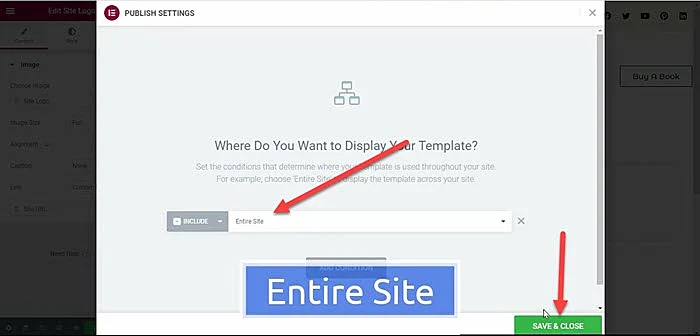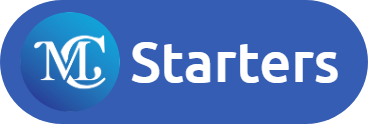You can watch videos to learn how to import the mc Elementor Pro header template. If you don’t want to watch the video tutorial, then you can continue reading the text version below:
Follow Below Steps
Step 1: Download Elementor Header Template free
Step 2: Make sure you install the following plugin in WordPress
- Elementor Free version
- Elementor Pro
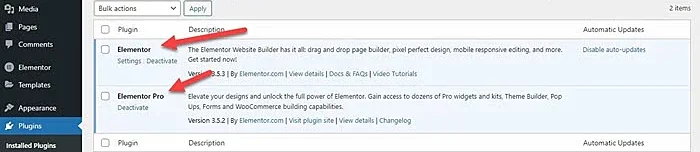
Step 3: Create Menu in WordPress
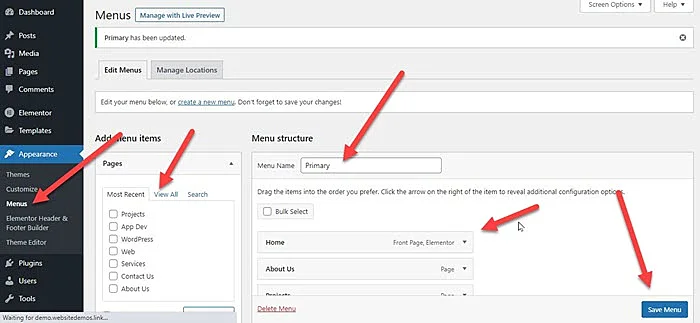
Step 4: Unzip File(Extract Zip File) which you are download in step 1
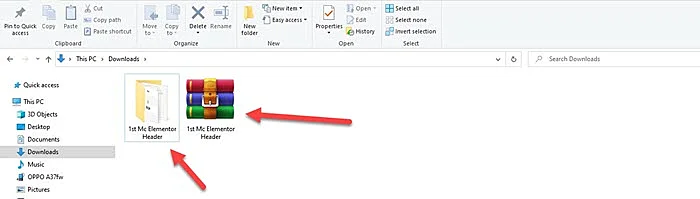
Step 5: Import Elementor Header Pro JSON file Templates > Saved Templates > Click on Import > Click on Choose File > Click on Import
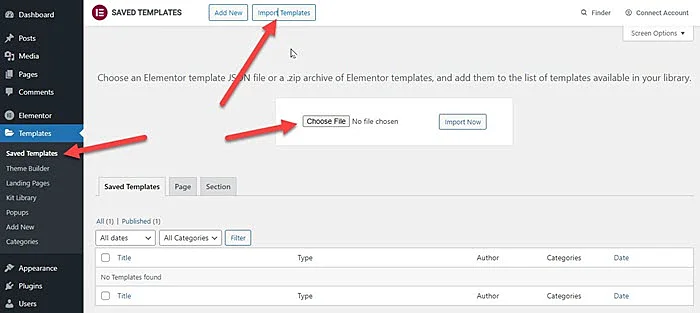
Step 6: Go to Templates > Theme Builder and Add New Header > Click on Edit
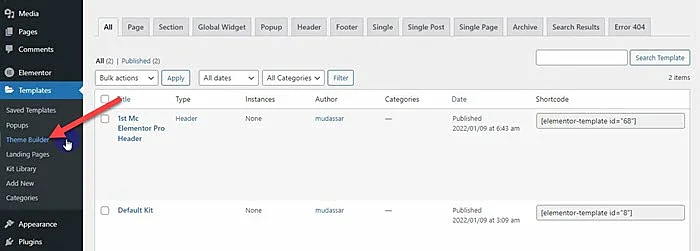
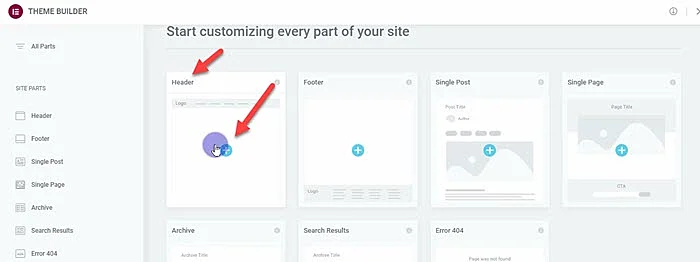
Step 7: Click on “Add Template” Icon > My Templates > Click on Insert
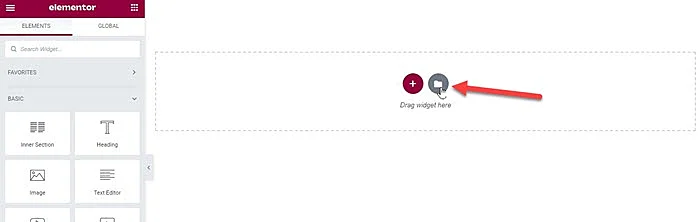
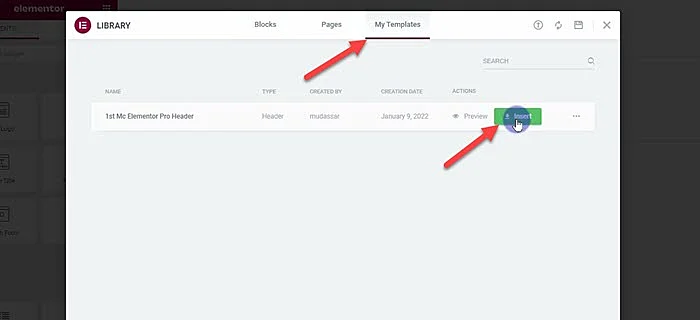
Step 8: Now you can update the logo and menu
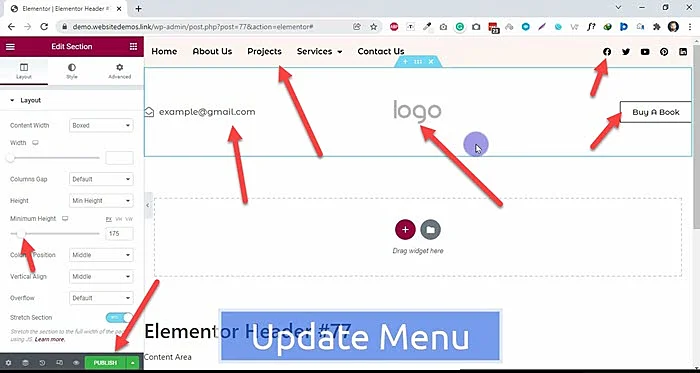
Step 9: Click on Publish > add Condition > select entire site > click on Saves & Publish